Easily manage Guest Printing
Streamline printing for visitors from their mobile device. Guests simply email an attachment to a designated address for printing with no need to access your wi-fi network or authenticate with your domain.Systems Administrators can configure a guest printing solution to suit the needs of your organization. Here are three scenarios to facilitate direct or assisted printing.
SCENARIO 1: SIMPLE AND FAST
Setup an email address for guests, they send an email to that address and it prints directly to the designated printer.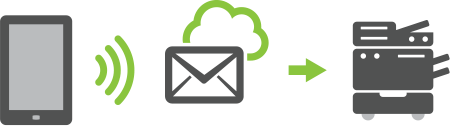
Step 1: Guest emails their document to a printer (e.g. [email protected]), it prints.
Step 2: Guest collects their printing.
Using PaperCut's Email to Print feature, it's as simple as sending an email with an attachment and then picking up the print.
SCENARIO 2: Self Help
Need to add a layer of security, implement guest release: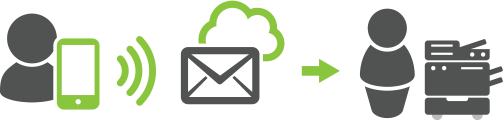
Step 1: Guest emails their document to a printer (e.g. [email protected]).
Step 2: Guest uses account login details and easy-to-follow instructions to authenticate and release their print at the nominated printer.
Step 3: Guest collects their printing.
SCENARIO 3: Assisted Print
Need to review guest users' print jobs? No problem! Manage and control the release of guests' print jobs efficiently and effectively.
Step 1: Guest emails their document to a printer (e.g. [email protected]).
Step 2: Guest attends reception or admin.
Step 3: Reception or admin authorizes print, collects and delivers their printing.
Want to know more?
View detailed scenarios about convenient visitor or anonymous printing. In addition to Email to Print, PaperCut offers dedicated cross platform mobile print management solutions for Android, Windows and other mobile devices:- PaperCut iOS App for iPads, iPhones and other iOS devices
- Google Cloud Print for Android, ChromeOS and iOS devices
- Web Print for Windows mobile devices
