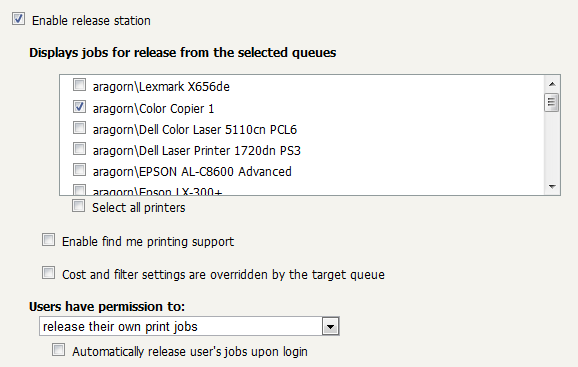If the copier is a multi-function device and has been configured as a print release station, the device details page offers settings to define the operation of the release station. Gaining familiarity with stand-alone release stations as documented in Chapter 10, Hold/Release Queues & Print Release Stations is recommended prior to operating a device as a release station.
The device will usually only provide print release functionality for the print queue associated with its own printer function; however it could also act as a print release station for printers located nearby. The option "Displays jobs for release from the selected queues" allows for selection of the device's associated print queue and possible additional printers.
By default, print release via a multi-function device is operated in "secure" mode, i.e. users can only release documents submitted under their own name. The drop-down "Users have permission to" includes the option "release any print jobs" which will operate the device in "release any" mode. "Release any" mode provides authentication in unauthenticated printing scenarios and is described in detail in the section called “Unauthenticated printing”.
When operating as a release station, the multi-function device can also act as part of a Find Me Printing scenario as described in the section called “Find Me Printing”. To enable Find Me Printing, select a 'virtual' print queue under "Displays jobs for release from the selected queues" on the device details page and check the option "Enable find me printing support" underneath. As with basic release station operation, the multi-function device will usually only release print jobs to itself, so leave the default option "When released, jobs print on: A single queue" and set "Select the queue to release to:" to the print queue associated with the device's printer function.
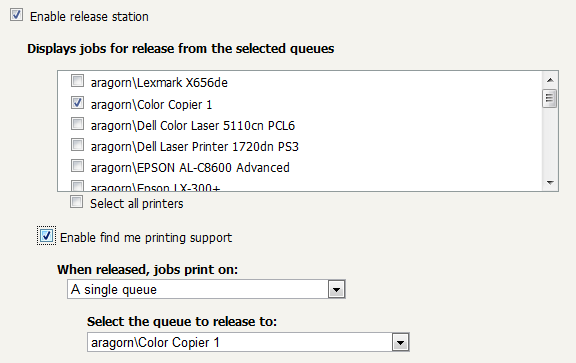
Figure 12.4. Find Me Printing setup example: The device displays print jobs from the virtual queue "Library MFDs" and forwards them to "Color Copier 1"
In the rare case of one multi-function device also acting as release station for additional printers located nearby, "When released, jobs print on" can be set to "One of the following queues" and the device's own print queue as well as additional queues should be selected.