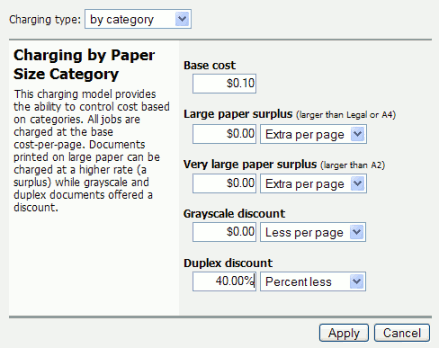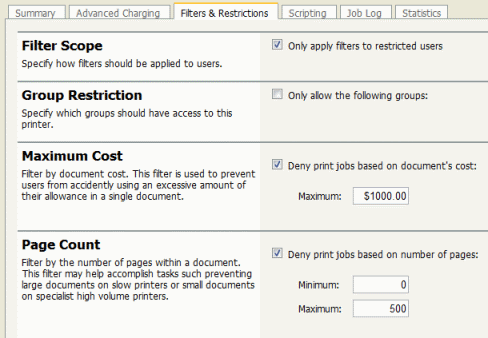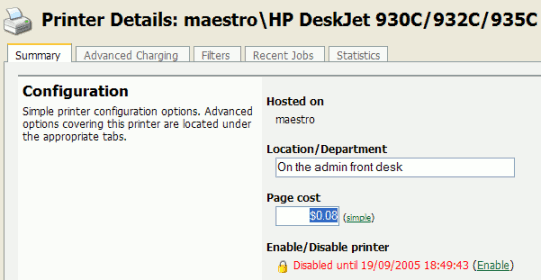All printers managed by PaperCut MF are configured under the Printers section. Printer configuration may include:
Setting a cost-per-pages or defining more complex charging rules.
Defining advanced filter and restriction rules. For example, configuring a printer to deny jobs of a selected size or automatically removing duplicate documents.
Controlling the enabled/disabled status via time-latches.
To define a basic cost-per-page of $0.10:
Log in as the build-in
adminuser.Select the Printers section.
Click on the printer who's page cost is to be defined.
Enter a page cost of
$0.10under the configuration section.Press the button to save the change.
To define an advanced cost model offering a 40% discount for duplex (double sided) printing:
Under the Printers section, select the printer whose cost model is to be modified.
Click on the Advanced Charging tab.
Select a charge type of by category.
Enter 40% in the duplex discount field and select Percent less from the dropdown list.
Click the button to save the change.
Filters provide administrators with access to a set of rules to control what type of documents are allowed access to the printer. Filter rules can be used for a variety of tasks such as:
Enforcing good printing practices
Preventing queue jamming and hogging
Ensure printers are used for the purpose they are designed for
Filter options include:
Control by the jobs cost
Control by a document's page count
Denying jobs based on their color mode
Filtering by document name
Automatically denying and deleting duplicate documents
Example - To apply a filter preventing jobs over 100 pages:
Under the Printers section, select the printer to which the filter should be applied.
Click on the Filters tab.
Scroll to the Page Count section.
Click and select the deny jobs based on number of pages.
Enter in
100in the maximum filed.
To disable a printer for the next hour using a time latch:
Under the Printers section select the printer to lock or disable.
On the Summary tab, scroll to the Configuration section.
Select Disable for next hour from the drop-down list.
Click the Apply button to save the change.