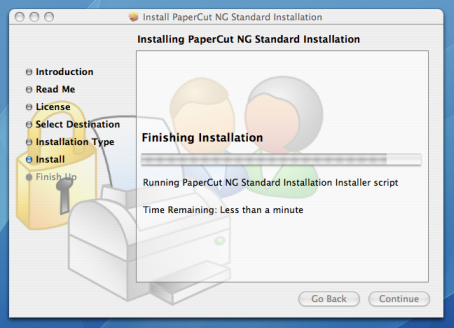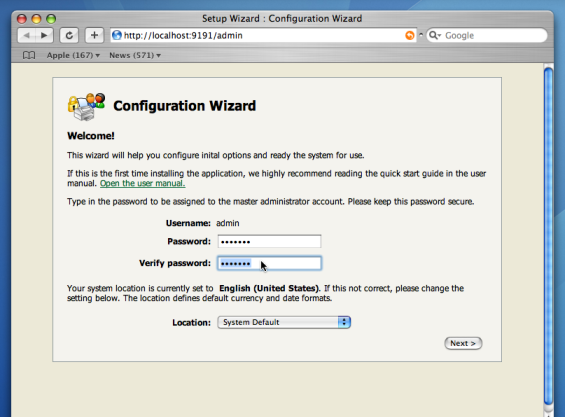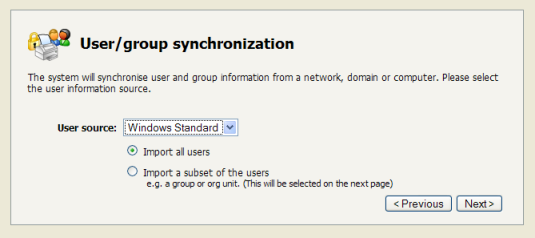Important
This guide assumes that you are installing on Mac OS X (either server or workstation) hosting and sharing printers. This guide will refer to this system as the 'server'. This represents the role of the system rather than the 'edition' of the operating system. PaperCut MF equally supports both the server and workstation versions of Mac OS. If you're upgrading from a previous PaperCut MF version please refer to the directions outlined in Appendix F, Upgrading From a Previous Version.
The following section assumes the reader has knowledge of general Mac OS X server management. Although the installation process is graphical, it would be an advantage to have knowledge of the command-line, creating users, editing configuration files and an understanding file permissions.
Before proceeding with the installation the system administrator should take a few moments to verify system requirements. Is the operating system version supported and are patches up-to-date? Take a few minutes to verify the system is current and supported (see the section called “System Requirements”). A system prerequisite is Java version 5.0 or higher. If your Tiger or Leopard server is fully patched, this requirement will be satisfied.
Most small to medium Mac networks will have their workstations configured to print directly to the physical printers. This method of printing is not supported by PaperCut MF and instead administrators will need to set up global server hosted print queues. Some administrators will be familiar with server queues, while others will need to invest some time into understanding Mac printing in more detail. The topic of Mac printing is complex and is hence deserves its own chapter! Please read the first section of Chapter 21, Mac Printing in Detail and ensure your organization's printers are set up as required.
Administrators should ensure that the server based print queues are set up and working as expected before attempting to install PaperCut MF.
PaperCut MF is supplied as a standard disk image containing the installer. Log on as an
admin level account. Download and double-click Mac installer. Double-click on the installer
package named PaperCut MF Standard Installation.pkg. Follow the directions on the screen. The
installation process will take between two and five minutes depending on the speed of the system. A system restart
is not required but administrators are advised to perform installation on live production systems
during periods of low activity - for example, not during backup operations or other administration activities.
The default install location is /Applications/PaperCut MF
Important
Make sure you're installing the correct package. The similarly named
PaperCut MF Secondary Server Installation.pkg only installs part of the application
and is designed for more advanced networks.
After installation, the install will open a web browser window. The configuration stages are explained below:
This is the master password for the main in-built admin account. This password is independent of the operating system or domain passwords. Keep knowledge of this password secure! This screen also sets the system's physical location. Ensure the location and language setting is correct.
Tip
Treat this password like your router/modem management passwords. It is independent of your domain accounts and needs to be kept secure.
PaperCut MF contains modules for both printing and Internet usage control. Both of these modules are optional and licensed separately. Select the modules to enable on this system.
NOTE: The Internet control module requires an authenticating web proxy server like Microsoft ISA Server or Squid Proxy. For more information, see Chapter 14, Net Control in Detail.
This is the default cost-per-page assigned to the printers. This setting can be changed on a per printer basis after installation. Choosing a sensible cost now will help minimize future setup. For example in the USA, a value of $0.05 would be appropriate for many standard black & white printers.
Users can be assigned an initial starting credit. This ensures they have funds in their account as soon as the system is enabled. An option also exists to control what happens when users run out of credit/quota. If you are evaluating PaperCut MF it might be appropriate not to disable printing when a users funds run out. This way you can be assured that user printing is not disrupted during the evaluation. These settings may be changed after setup.
PaperCut MF extracts user information out of the System or Domain. The options presented here will vary depending on the Operating System and its environment. During evaluation, most sites will opt to import all users from the system/domain into PaperCut MF. An option also exists to import a subset of users from a given group. This option is pertinent when it is known that only a subset of users will only ever use the printers.
Options include Mac Standard (PAM, Local NetInfo, etc.), LDAP (Open Directory), or Samba. Select Mac Standard if the user accounts are setup and defined on the local system. This option will work with most Mac networks.
The LDAP option is appropriate for large networks with existing Open Directory domains. This includes networks running Mac OS X Server with Open Directory, and Windows domains running Active Directory. PaperCut MF will do it's best to auto discover LDAP settings, but some knowlege of LDAP and/or Open Directory will be required. More information on LDAP is available in the section called “Using LDAP for user synchronization”.
Use the to test and confirm your settings before continuing.
After completing the configuration wizard you will be presented with a user synchronization status screen and an option to . Take some time to log in and browse the interface. There are many options and now is a good time to have a look at some of the key areas of the application. Take some time to explore!
The printers should be automatically detected, and listed under the Printers section. If the printers do not display, try printing a document as the first job will trigger registration.
The PaperCut MF client software is located in the directory /Applications/PaperCut MF/client.
It may be useful to share this directory over the network so workstations can access/install the client application.
If you're running Mac OS X Server, use Server Admin to add a read-only file share
called PCClient. Sharing with Protocols AFP for Mac clients, and SMB for Windows clients
is recommended.
It is now time to test the system.
Print a test document such as a web page or basic document.
Navigate to the printer section and select the Print Log tab.
Navigate to the → tab.
Your print job should now be listed in the log.
Your user account should also be charged an appropriate amount.
This concludes the Install Guide. You may like to take some time to explore the features of PaperCut MF before continuing reading at Chapter 3, Implementation by Example or Chapter 4, Quick Tour. Business users may be particularly interested in trying the popup client software as covered in the section called “Client Software”. If desired, the client software should also be deployed to other workstations. This procedure is detailed in the section called “User Client”.
To setup the optional Internet Control module, see the instructions in Chapter 14, Net Control in Detail.