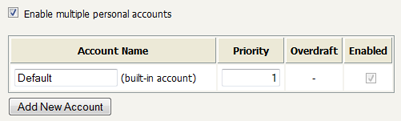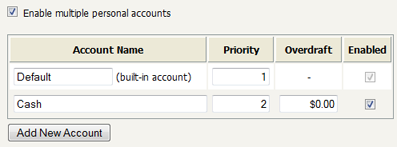Enabling and configuring multiple personal accounts is quite simple. However before enabling this feature it is recommended that you read this section and understand the concepts involved.
To enable multiple personal accounts:
Navigate to → → .
Enable the Enable multiple personal accounts option.
The built-in default account is where initial credit is assigned and quota allocated.
Press the Add Account button to add a new account. This will add a new account to the list with a blank description, and default options for priority and overdraft.
Enter a descriptive name for the account. This can be changed at any time.
Edit the account priority to change the order in which the account balances are used. Accounts at the top of the list (i.e. the lowest priority number) will be used first. The priority can be changed at any time. For more information on priorities see the section called “How Account Priorities Work”.
(Optional) Edit the overdraft value. This allows this account to go into negative. e.g. If the overdraft is set to $5.00, then the account will be allowed to go to $5.00 into negative.
Repeat these steps adding accounts as necessary. Take care to add only the accounts you require (See the section called “Why can't I delete accounts?”).
When the accounts are configured as required, press the Set Up Accounts button. This will start the process of creating the new accounts for all of your users.
When a user has multiple accounts it's important to have a well-defined order for how the balances are used. If one account is used for cash and the other for quotas, the quota credit should be used first before cash. The account priority defines this order. This is best explained with some examples.
The account priorities are configured with the "Default" account first and the "Cash" account second (as shown in the screenshot below).
Example 1: If a user has $1.00 in each of the "Default" and "Cash" accounts, and a $0.25 job is printed the cost of the job is deducted from the "Default" account, leaving a balance of $0.75.
Example 2: If a user has $1.00 in each of the "Default" and "Cash" accounts, and a $1.30 job is printed the cost of the job split between both accounts. First, the $1.00 available in the "Default" account is used, then the remaining $0.30 is deducted from the "Cash" account. The user is then left with $0.00 in the "Default" account and $0.70 in the "Cash" account.
Whenever a print job is refunded, the credit is refunded to the accounts in the reverse order.
When a user has multiple personal accounts, one of these accounts must be nominated as the account where user payments will be credited. This account will be credited when the user adds credit to their account using TopUp/Pre-Paid Cards or through payment gateways (like PayPal or Authorize.Net).
To configure the "Cash/Payment" account:
Navigate to → → .
Towards the bottom of the screen, select the account you'd like to use for cash/payments with the User payments are added to option.
Press the Apply button.
Once an account has been configured and created it cannot be deleted. Once an account is created it may be used immediately by users for their printing activity. If the account could be subsequently deleted, any transaction associated with that account would also need to be deleted, resulting in a confusing transaction history for the user.
Although accounts cannot be deleted, they can be disabled. Disabling the account means that it is no longer available to the user, nor displayed in their account details. From the perspective of the user the account no longer exists, and any associated balance is also no longer available. If the account is later re-enabled any previous balances will be made available to the user again.
Caution
Because accounts can't be deleted it's prudent to carefully plan accounts and their use before deployment.
By default the end-user web interface displays just the total of all of the user accounts. To display an itemized list of each of the account balances enable the option on → → , then press Apply.
If there is a need to change the available personal accounts or the order that they are used, the Advanced Printer Scripting feature can be used. This is described in the section called “Example 2: Department/Faculty Quotas (Advanced)”.