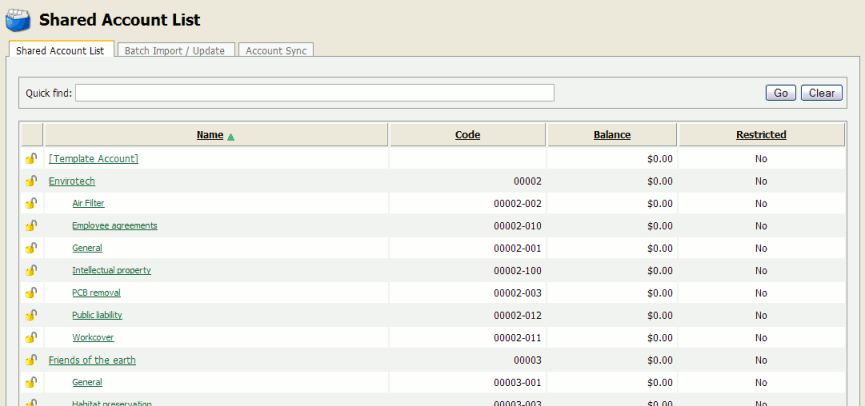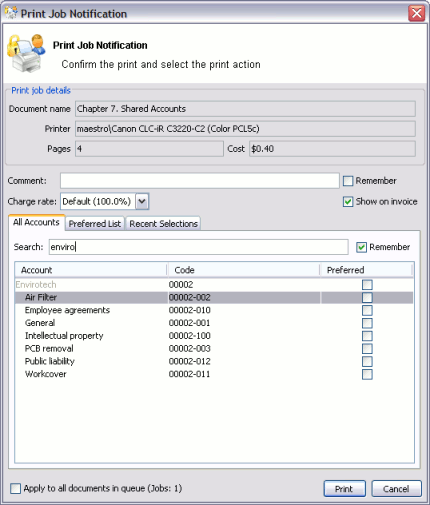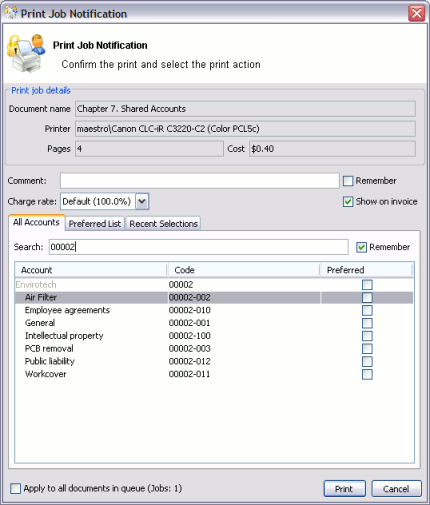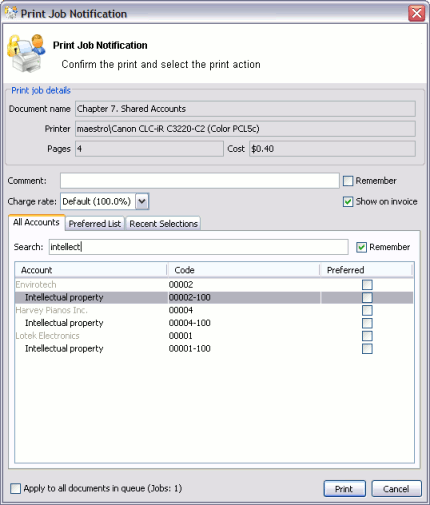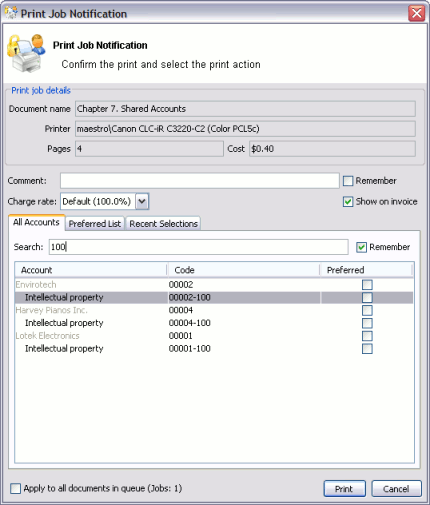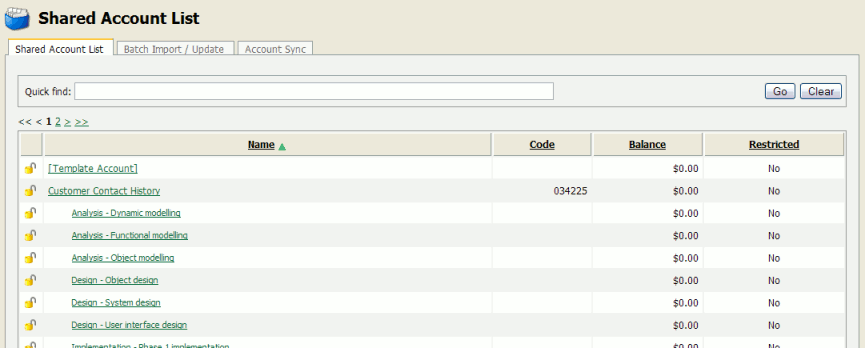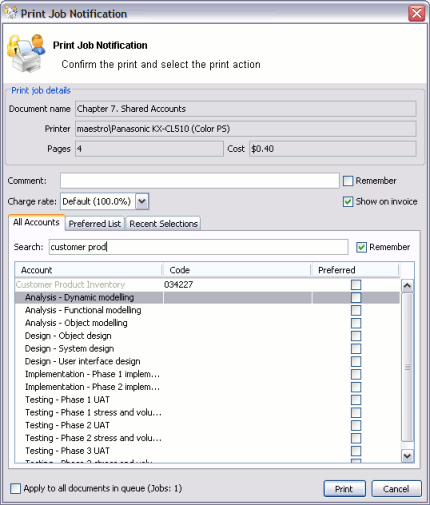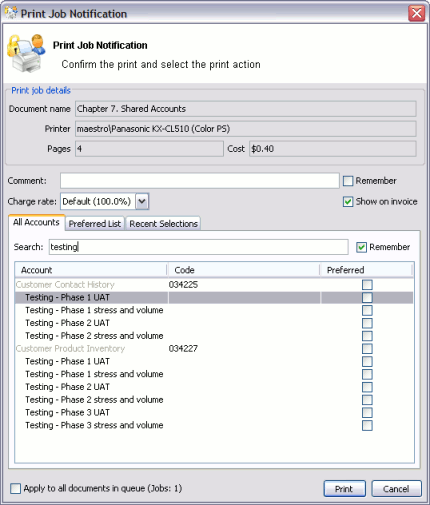Administrators are encouraged to create accounts as logically related groups. Doing so makes for easier searching and charging, and better integration with existing accounting systems.
Different account models may be adopted by organizations depending on their requirements. Common models are:
Faculty or Department - a simple flat list familiar to schools, colleges and Universities.
Client / Matter model - familiar to legal and accounting firms
Project / Phase model - familiar to engineering and technology firms
Customer / Job model - familiar to other customer based firms and common in accounting software
The following sections describe how to configure PaperCut MF to best match the three advanced models.
The client / matter model is one with which legal and accounting firms are familiar. In this model:
Top level accounts are created for each client
Sub-accounts are created for each matter under the relevant client
Usually, charging directly to a client (without a matter) is not allowed in this model. Instead users should charge to the relevant matter. System administrators should set each top level account to be inactive (disabled), and all sub-accounts to active, as shown in Figure 8.5, “Client / Matter Naming Model example”. This will enforce use of sub-accounts only.
As shown in the example, the shared account code is used as the client code for the
top level client accounts, and the matter code for the matter sub-accounts. In the account list, the
sub-account codes are displayed as [parentCode]-[subCode].
For the shared account code to be visible, the option Make shared account PIN / code
visible must be enabled. For more information see
the section called “Advanced Shared Account Options”.
By including both the client/matter code and name, users are able to search for a particular account by either client code, matter code, client name or matter name. The following examples demonstrate this:
Searching by client name will display the client plus all matter codes for the client.
Searching by client code will display the client plus all matter codes for the client.
Searching by matter name will display the matching matters plus the client for each matching matter.
Searching by matter code will display the matching matters plus the client for each matching matter.
Engineering and IT firms will be familiar with the project / phase model:
Parent accounts are created for each project
Sub-accounts are created for each project phase or stage
Usually, charging directly to a project is not allowed in this model - instead users should charge to the relevant project phase. System administrators should set each parent account to be inactive (disabled), and all the sub-accounts to be active, as shown in Figure 8.10, “Project / Phase Naming Model example”.
When projects have a job or project number, it is recommended that it be included as the shared account code. For the shared account code to be visible, the option Make shared account PIN / code visible must be enabled. For more information see the section called “Advanced Shared Account Options”.
By including the project name, project number and phase name, users can search for a particular account using any of these fields. The following examples demonstrate this:
Searching by project name or number will display the project plus all phases for that project.
Searching by phase will display all matching project phases, plus the project name for each phase.
Organizations that deal with customers on a per-job basis will be familiar with the customer / job model, as will those who use common accounting software packages. In this model:
Parent accounts are created for each customer
Sub-accounts are created for each job
The basic principals of the customer / job naming model are the same as the project / phase naming model. See the section called “Project / Phase Naming Model”, substituting project for customer and phase for job.