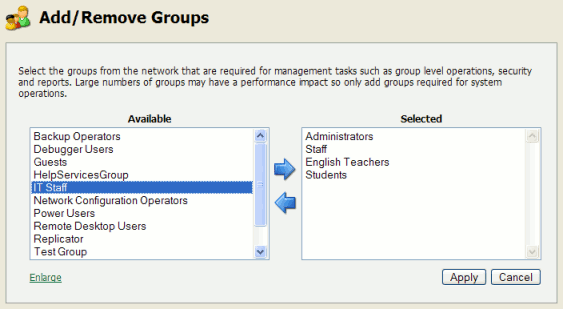Table of Contents
This section covers some of the more advanced user management tasks. On large networks managing users on an individual basis is not practical. Management needs to be handled either via a level of automation, or manually at group level. Some common user management tasks that typically consume time on a large network include:
Allocating user credit or quotas.
Creating new user accounts
Performing administration tasks such as allocating additional allowances or applying different privileges.
PaperCut MF offers a number of features to help automate these tasks.
Groups are collections of users. PaperCut MF uses the network domain or computer's groups, meaning administrators can take advantage of the existing network structure. Groups in PaperCut are used in the following ways:
To control how quota/credit is allocated to users on a regular basis.
To automate the addition of new (future) user accounts.
To assist with making modifications to user accounts by group.
For group based reporting.
PaperCut MF mirrors (caches) domain network group memberships for performance reasons. Hence changes in group membership made at the domain level may not be immediately reflected in PaperCut. The group membership can be refreshed at any time via the User/Group Sync option under the Options section. Groups are mirror/cached for two reasons:
For fast reporting and search performance.
To ensure PaperCut MF is a good network application and does not overload domain controllers with group membership requests.
Many large networks may contain hundred of groups and/or organizational units. In many cases only a small percentage of these groups are pertinent to PaperCut MF management. To ensure administrators are not overwhelmed with all groups, PaperCut MF only lists the groups selected as relevant by the administrator.
To add a group to PaperCut MF:
Navigate to the Group section.
Select the Add/Remove Group link at the bottom of the groups list.
Select the group(s) required on the left-hand-side and click the Add arrow.
Click the button to add the group(s).
PaperCut MF includes one built-in group called the [all users] group. This group is not related to any
existing network group and simply is a "catch all" group that represents all users list in the
PaperCut system. It is similar to the "Everyone" special group in Windows.
Note
PaperCut MF sources groups and group members from your selected directory/domain source. There are however some
situations where maintaining groups within the network directory source is not possible. For example, may you only
have read-access to the domain. If for technical reasons it's not possible to define the required groups in your
network directory, groups may also be defined via a text file (e.g. a tab-delimited file). Simply place your
group definition file at the location [app-path]/server/data/conf/additional-groups.txt. See the
template file additional-groups.txt.tmpl in the same directory for an example and
further information.