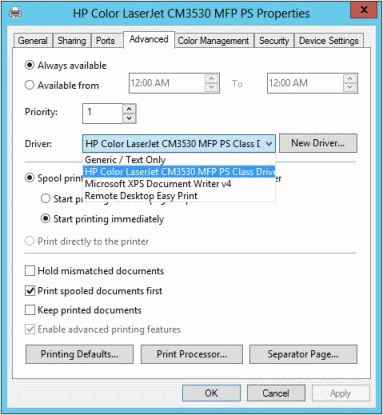With the Windows platform being adopted on more and more device types, organizations are seeking knowledge and information on how to support printing and integration with PaperCut. This section discusses Windows mobile device printing and shares some hints and tips.
Please note, this is not a step-by-step guide on everything Windows Mobile. Rather, it will cover the main concepts that will help administrators integrate Windows RT and Windows 8 tablet devices into existing print infrastructure. The following information comes from our own experiences and customer feedback.
In most cases Windows devices are able to print and use existing Windows server-based print queues. The best approach for supporting users and devices will vary with the device type and purpose. They can be categorized as follows:
Windows 8 Intel-based devices predominantly used in Desktop Mode
Windows 8 Intel-based devices predominantly used in Tile Mode
Windows RT devices
Windows 8 Intel-based devices predominantly used in desktop mode are best treated in the same way as Windows laptops. If the user requires the client software (e.g. for shared account selection), install the PaperCut User Client software locally.
If the device is Windows RT based, or is predominantly used in Tile Mode, bookmark or pin the Mobile Client to the Start Screen. The Mobile Client is located at the URL:
http://[server-name]:9191/client
The Mobile Client provides most of the functionality of the desktop client software, but does not require local installation, as it runs in a web browser. If your users need to interact with the client (e.g. for shared account selection), you'll need to instruct them to open the client after printing their job.
You will need:
A print server running Windows Server 2012 or higher, or Windows 8 or higher
A printer that is supported by one of the "class drivers" built into Windows Server 2012, Windows 8 and above.
Windows RT comes with many in-built or in-OS drivers. These are called class or mode 4 drivers. Printers that require specialized drivers may not work.
Tip
If your primary print server runs an older version of Windows and you are not able to upgrade it, consider setting up a new secondary print server to support Windows RT. PaperCut is able to track printing on multiple servers and multiple operating systems.
When selecting a print driver to use for the printer, you will need to find a compatible "Class" driver as shown below.
This manual does not address how to best deploy these printers to your Windows RT users. A manual approach is however adopted by many organizations.
If you'd like to read the latest information on Windows RT, or would like to share your preferred deployment method, please check out PaperCut's Knowledge Base article on the topic .
At the time of writing, the suitability of mode 4 drivers with regards to Windows XP, Vista and Windows 7 is unknown. In this situation you could consider setting up duplicate printer queues on the Windows Server 2012 machine, perhaps with "RT" on the end of them, giving you something like this:
\\printserver\library
\\printserver\libraryrt
You can then select the different "class" driver on the RT specific queue. To help with reporting, consider using PaperCut's inbuilt "Printer Groups" or physical printer reports to consolidate usage information from both queues.
Web Print and Email to Print have both been successfully deployed and are in active use in Windows RT and Windows 8 tablet environments. Although the print experience is not native, the simpler setup and management may be attractive to many organizations.