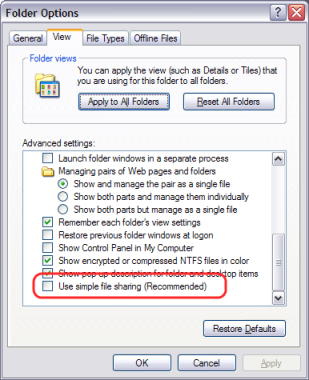There are a number of problems you may run into in the course of installing and using PaperCut MF. Many will be resolved once you get a better idea of how PaperCut MF works, while others may require you to dig deeper into the application's workings.
The following list has been compiled over the course of years of PaperCut MF usage. If you can't find a reference to the problem you're having here, look at the most up-to-date version of the FAQ and Knowledge Base at the PaperCut MF website.
In addition to this section, some platform specific FAQ's are available at the section called “Linux FAQ”.
- B.1. Troubleshooting & Installation Questions
- Q: I am running PaperCut MF server on Windows XP Professional. Is this supported?
- Q: I am running PaperCut MF in a workgroup environment (i.e. not as part of a domain). What considerations should be taken into account?
- Q: PaperCut MF is not detecting jobs printed from a network clients. How can I fix this?
- Q: PaperCut MF is not counting/detecting pages correctly. What's causing this?
- Q: How do I ignore (not monitor or delete) a printer?
- Q: The system is not displaying the correct currency sign.
- Q: I've setup a secondary print server. The printers on this server are not listed and not being monitored. What's wrong?
- Q: The client software is not displaying the user's account balance and is displaying a network error. How do I fix this?
B.1. Troubleshooting & Installation Questions | |
| |
| Q: | I am running PaperCut MF server on Windows XP Professional. Is this supported? |
| A: | Yes, PaperCut MF server is supported on Windows XP Professional. It is recommended that you disable Simple File Sharing. This feature causes Windows XP to authenticate all users as Guest, which causes two problems:
To disable Simple File Sharing, open Windows Explorer, select → , and un-tick the appropriate option on the View tab.
|
| Q: | I am running PaperCut MF in a workgroup environment (i.e. not as part of a domain). What considerations should be taken into account? |
| A: | |
| Q: | PaperCut MF is not detecting jobs printed from a network clients. How can I fix this? |
| A: | There are two main causes of this problem:
|
| Q: | PaperCut MF is not counting/detecting pages correctly. What's causing this? |
| A: | PaperCut MF currently supports about 90% of printers on the market. If a printer's language is not recognized, PaperCut MF will not detect any pages and record the print job as a zero page count. This is usually accompanied with an error message in the Application Event Log. We recommend you try the following problem resolution actions in this order:
|
| Q: | How do I ignore (not monitor or delete) a printer? |
| A: | The Print Provider may be configured via its configuration to ignore a printer. For more information see the section called “Adding and Removing/Deleting/Ignoring Printers”. |
| Q: | The system is not displaying the correct currency sign. |
| A: | PaperCut MF will format the currency based off the operating system's default regional settings. If the default regional settings are incorrect, the format can be changed by defining your location under → → → . |
| Q: | I've setup a secondary print server. The printers on this server are not listed and not being monitored. What's wrong? |
| A: |
There are a number of possible explanations. The first step is to open the
Print Provider's log file on the secondary server. This file will often
contain error messages indicating the cause or type of error. On a
Windows system the log file is located at:
Some common issues are:
|
| Q: | The client software is not displaying the user's account balance and is displaying a network error. How do I fix this? |
| A: | The client software needs to contact the application server. For the technical readers, the client makes an XML web services request to the server on port 9191. Most problems relate to either firewalls blocking access or the application server's name is not correctly defined. Ensure that:
|
- B.1. General Questions
- Q: How do I change the built-in admin user's password?
- Q: I run a small peer-to-peer network and my users don't log onto the workstations. Can I still use PaperCut MF?
- Q: I would like to start the user inquiry tool (client software) with the window minimized. Is this possible?
- Q: How do I stop users from closing/shutting down the client software?
- Q: Why does PaperCut MF cache the group membership?
- Q: I have noticed a lot of extra options available under the Config Editor (Advanced) area. Can I change these?
- Q: I'd like to write some custom extensions. Do you support this?
- Q: What external databases are supported?
- Q: What is the internal database format?
- Q: What language is PaperCut MF developed in?
- Q: I'd like to investigate server cluster support?
B.1. General Questions | |
| |
| Q: |
How do I change the built-in |
| A: |
The
If you have forgotton the internal admin password, it can be reset by editing the
|
| Q: | I run a small peer-to-peer network and my users don't log onto the workstations. Can I still use PaperCut MF? |
| A: | PaperCut MF is primarily designed for networks managed under a domain and/or authenticated environments. Peer-to-peer networks or Workgroups are however supported. The first option should be to consider requiring users to log onto the workstations using their username and password. If this is not possible, an alternate option is to set up the user accounts on system hosting the printers (system running the PaperCut MF server software) and configuring the account selection popup with the Charge to other users option selected. Users can then enter their username and password in the popup that displays each time they print. |
| Q: | I would like to start the user inquiry tool (client software) with the window minimized. Is this possible? |
| A: |
Yes. The client software can be started minimized by executing the
program with a command-line switch |
| Q: | How do I stop users from closing/shutting down the client software? |
| A: | If the user running the client software is configured to either:
the client software must be running at all times. If the user is configured in either of these modes, the client software's exit option is disabled. Note: The client software will need to be restarted to pick up this option after the user's options have been changed. |
| Q: | Why does PaperCut MF cache the group membership? |
| A: | PaperCut MF caches group membership by replicating the user/group relationship structure internally in the system. Typically network group membership is relatively static, and is usually set up when a user account is initially created. PaperCut MF tries to be a good network application by avoiding common no-no's such as flooding domain controllers with group lookup requests. This is achieved by caching. Operations such as Bulk user operations, quota allocations, group reports and group filtering all need to do group membership lookups. Caching speeds up these operations and prevents excessive callouts to the domain servers. The downside to caching is that group membership changes are not immediately reflected inside PaperCut MF. To force PaperCut MF to detect the change perform a User/Group synchronization under the Options section. The system will also automatically refresh group membership overnight during low network activity. |
| Q: | I have noticed a lot of extra options available under the Config Editor (Advanced) area. Can I change these? |
| A: | The config area contains all of the PaperCut MF system wide settings. Some of these can be changed via the normal options interface while others are designed for internal developer use and tuning and are only accessible via the config editor. Any changes made in the config editor should be done with care as an invalid entry may require you to reinstall the system! |
| Q: | I'd like to write some custom extensions. Do you support this? |
| A: | One of the business objectives of PaperCut MF was openness. The development team actually encourages this and can assist with detailed API documentation and source code. If you would like feedback on your ideas, please email our support team. They would be more than happy to offer advice. |
| Q: | What external databases are supported? |
| A: | Running PaperCut MF on top of an external database is an advanced option. This is discussed in details in system management section. |
| Q: | What is the internal database format? |
| A: | PaperCut MF's internal database is Apache Derby - an open source database written by IBM and based on IBM's DB2 Cloudscape database system. The internal database has proven to scale very well and is suitable for networks of all sizes. |
| Q: | What language is PaperCut MF developed in? |
| A: | PaperCut MF is developed under a number of languages and development environments. The printer monitoring component and other native operating system interfaces such as user authentication are written in C/C++. The application server and web services are written in server-side Java. |
| Q: | I'd like to investigate server cluster support? |
| A: | The PaperCut MF is designed as a cluster compatible application and supports clustering at all layers of the application. For more information on configuring PaperCut MF in a Microsoft Cluster environment, please see Chapter 18, Microsoft Cluster Environments. If you'd like to investigate clustering options on other platforms (Linux) please contact our support team. |