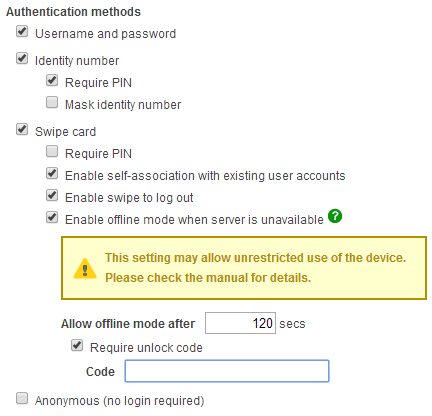PaperCut MF offers several methods to authenticate copier users. The authentication methods supported by your copier will be listed as options in the External Device Settings section of its Device Details page:
Username and password, as specified in an external user directory source such as Active Directory or LDAP (except for internal users; see the section called “Internal Users (users managed by PaperCut MF)”).
Identity number, see the section called “User card and ID numbers”.
For two-factor authentication, it may be possible to require users to also enter a PIN. Users without a PIN will be asked to enter a PIN the first time they log in at the copier (set
ext-device.allow-new-pin-for-id-numtoNto disable this; see the section called “Using the Config Editor”).It may be possible to also mask the identity number (like a password) as the user enters it on the copier. This is particularly useful when no PIN is required.
Swipe card, see the section called “User card and ID numbers”.
This requires either a card reader connected to the copier, or may be achieved through a network card reader with a given host/IP address.
For two-factor authentication, it may be possible to require users to enter a PIN after swiping a card. Users without a PIN will be asked to enter a PIN the first time they log in at the copier.
Some copiers allow self-association, where the copier prompts for a username and password after a user swipes an unrecognized card, in order to associate the card to the user's account.
It may be possible to control whether or not a card swipe can also be used to log the user out of the copier.
Some copiers have an offline mode where they continue to operate while the application server is unavailable, see the section called “Offline mode” below.
Anonymous (no login required), where users can use the copier without identifying who they are. All copier activity will be associated with the specified user.
At least one of the above methods must be enabled. If anonymous authentication is enabled, all other authentication methods must be disabled.
Server or network downtime usually means that the PaperCut application server is unavailable and copiers cannot be used. Offline mode, if available, offers continued use of copiers without a server connection.
When the copier is working in offline mode, users can log into the copier with a swipe card, and
activity is logged against the card number. This activity is not restricted. When connection to the
server is restored, the activity is logged against the user with that card number. If no user is found
for the card number, the activity is logged against the username unknown (edit
ext-device.unknown-offline-username to change this; see
the section called “Using the Config Editor”). A warning will also appear in the
App.Log when this happens. If there is no account for the unknown user, one will
be created automatically.
It is important to note that in offline mode, the copier is not able to:
authenticate users anonymously or via username, identity number or PIN
associate swipe cards or PINs with users
access shared accounts
check account balances
apply restrictions
release print jobs
You can specify a delay between the time the copier first fails to contact the server and the copier going offline. This is useful to avoid switching to offline mode just for brief periods of server unavailability, e.g. a server reboot.
Offline mode should be carefully considered before it is enabled as it allows overrunning of account balances on restricted user accounts. Offline mode can be configured based on the environment, including an option to set up an administrative unlock code. This allows offline mode to be set up in environments such as schools where administrative oversight is required before each activation of offline mode.
Offline mode can be set up for commercial environments where the tracking of print usage to users, groups or departments is important and charging is not a factor. The copier can be configured to go into offline mode automatically when it fails to contact the application server.
For added security, you can require offline mode to be unlocked before users can log into the copier with a swipe card. Unlocking offline mode involves entering the specified code at the copier and choosing to unlock the copier for a single use or until connection to the server is restored. This is specifically useful for education organizations where a supervisor or teacher can enter this code before the copier can be used by users in offline mode.