Toner levels (for supported printers)
Managing printer toner on a large fleet of printers can be a time-consuming task. The administrator must track toner usage and ensure that replacement toner cartridges are available when printer toner runs out. Often the administrator is only made aware that a printer is out of toner after receiving complaints from users. PaperCut NG can track the toner levels for supported printers and provide toner level information in reports or email notifications when the toner is low.
Armed with this information the administrator can purchase toner supplies in advance and replace toner cartridges before the printer runs out of toner. This saves the administrator time and ensures that printer downtime is minimized.
For more information on low toner notifications see Low printer toner notifications.
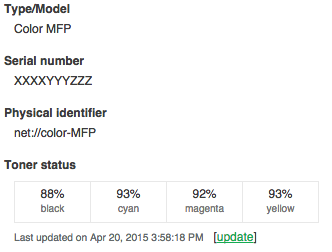
How toner level information is retrieved?
PaperCut NG retrieves toner information from supported printers using the SNMPSimple Network Management Protocol (SNMP) is a component of the Internet Protocol Suite as defined by the Internet Engineering Task Force (IETF). It consists of a set of standards for network management, including an application layer protocol, a database schema, and a set of data objects. Devices that typically support SNMP include routers, switches, servers, workstations, printers, modem racks and more. network protocol. Most modern network printers allow the toner information to be queried via SNMP. PaperCut NG can retrieve toner information for printers that meet the following requirements:
The printer is networked (i.e. it is connected to your network and not directly to a computer with a USB or parallel port).
The printer supports the SNMP standard for printers (RFC 1759) that allows toner information to be retrieved in a standardized way. Most network printers support this standard.
SNMP is enabled, and it uses the "public" community name or the advanced configuration variable (printer.snmp.community) has been set accordingly.
The PaperCut NG server can establish SNMP connections to the printer. Ensure that your network (e.g. routers, firewalls, etc) allows SNMP connections between the PaperCut NG server and your printers.
PaperCut NG regularly updates the toner information to ensure the data is kept up-to-date.
You can generate a report with 'Toner Status', 'Lowest Toner Value' and 'Toner Last Updated on' fields from the Admin web interface.
-
Click the Printers tab.
The Printer List page is displayed.
- At the bottom of the list select Export / Print in Excel format.
The thresholds for low and very low toner level warnings visible on Dashboard are configurable. Configure the threshold values using the following config keys - toner.low-threshold and toner.very-low-threshold . See Using the Config Editor to find out how to change config keys.
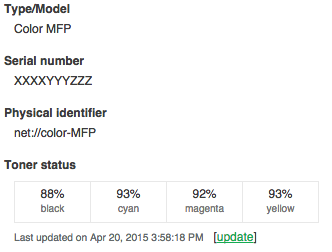
How toner level information is retrieved?
PaperCut NG retrieves toner information from supported printers using the SNMP network protocol. Most modern network printers allow the toner information to be queried via SNMP. PaperCut NG can retrieve toner information for printers that meet the following requirements:
The printer is networked (i.e. it is connected to your network and not directly to a computer with a USB or parallel port).
The printer supports the SNMP standard for printers (RFC 1759) that allows toner information to be retrieved in a standardized way. Most network printers support this standard.
SNMP is enabled, and it uses the "public" community name or the advanced configuration variable (printer.snmp.community) has been set accordingly.
The PaperCut NG server can establish SNMP connections to the printer. Ensure that your network (e.g. routers, firewalls, etc) allows SNMP connections between the PaperCut NG server and your printers.
PaperCut NG regularly updates the toner information to ensure the data is kept up-to-date.
You can generate a report with 'Toner Status', 'Lowest Toner Value' and 'Toner Last Updated on' fields from the Admin web interface.
-
Click the Printers tab.
The Printer List page is displayed.
- At the bottom of the list select Export / Print in Excel format.
The thresholds for low and very low toner level warnings visible on Dashboard are configurable. Configure the threshold values using the following config keys - toner.low-threshold and toner.very-low-threshold . See Using the Config Editor to find out how to change config keys.
