User Client
The PaperCut NG activity tracking and charging is implemented using 100% server-side technology. The User ClientThe User Client tool is an add-on that resides on a user's desktop. It allows users to view their current account balance via a popup window, provides users with the opportunity to confirm what they are about to print, allows users to select shared accounts via a popup, if administrators have granted access to this feature, and displays system messages, such as, the "low credit" warning message or print policy popups. software is not required as part of the activity monitoring process.
The use of client software for activity monitoring could open up security problems as client software is readily accessible to end users. By design PaperCut Software developers endeavor to implement all monitoring at the server level eliminating client-side loopholes. The client software supplied with PaperCut NG is a presentation layer around server-side implementation.
The User Client provided to facilitate four tasks:
-
Allow users to view their current account balance via a popup window.
-
Provide users with a "last chance" before printing, confirming what they are about to print.
-
Allow users to select shared accounts via a popup, if administrators have granted access to this feature.
-
Display system messages such as the "low credit" warning message or print policyPrint policies allow you to remind users via popup to print duplex, route large jobs to dedicated high-volume printers, discourage users from printing emails, discourage printing web pages in color, and print policies can be implemented in PaperCut using advanced scripting. popups.
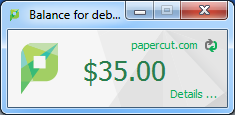
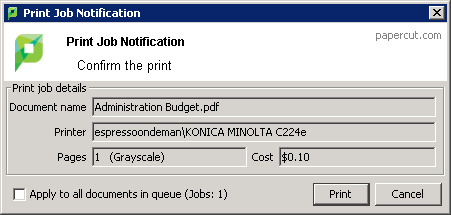
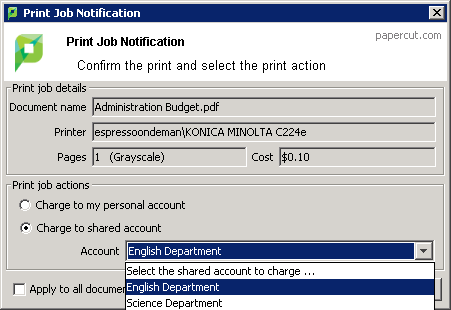
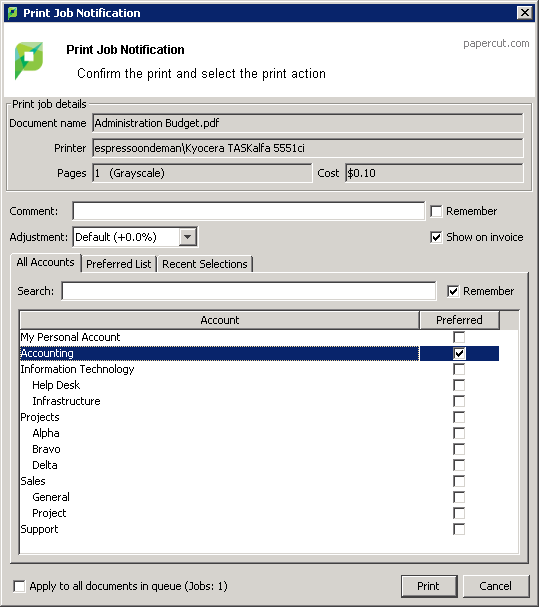
The User Client is available for most major platforms. For more information about installing the User Client, see:
The User Client software is installed automatically on the server under the [app-path]\client directory. On a Windows based server this directory is automatically shared in read-only form providing network users with access to the client executables.
The following sections contain further information about the User Client:
-
Configuring the User Client using the command-line—command line and configuration options.
-
Customizing the User Client—customization of the User Client.
You can customize the behavior of the User Client, such as, where on the screen it pops up or which option is selected by default. For more information, see Configuring the User Client using the command-line. To educate the users about the User Client, administrators might find the Example user information sheets helpful.
