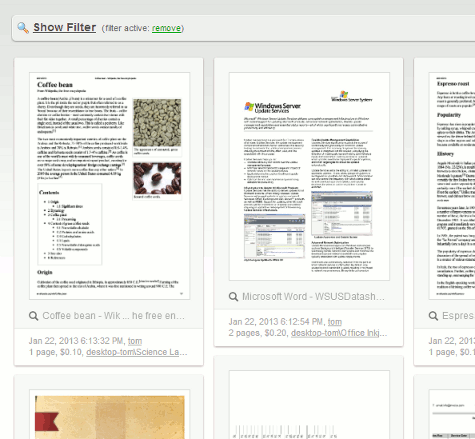Print Archiving (viewing and content capture)
Print data is typically short-lived, the user prints the job and then the print job content is lost. PaperCut NG's Print ArchivingPaperCut's Print Archiving stores an historic record of all printed content. This allows approved administrators to browse and review the content of past print jobs within their environment. feature changes that. With Print Archiving, in addition to PaperCut's standard print job information logging, it is now possible to:
-
Save and archive print jobs for a defined period of time
-
Interactively view what has been printed
Print archiving is not available on direct print queues. To offer this service to your users, set up a server queue for this device/printer.
Print Archiving is a very visual feature and is best explained with a few screen shots.
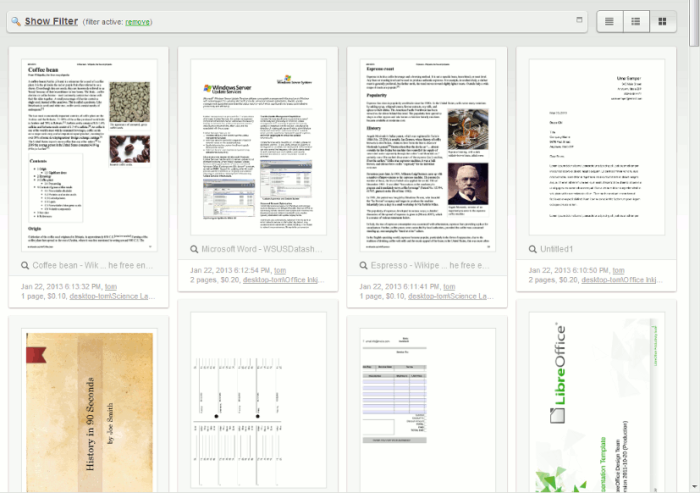
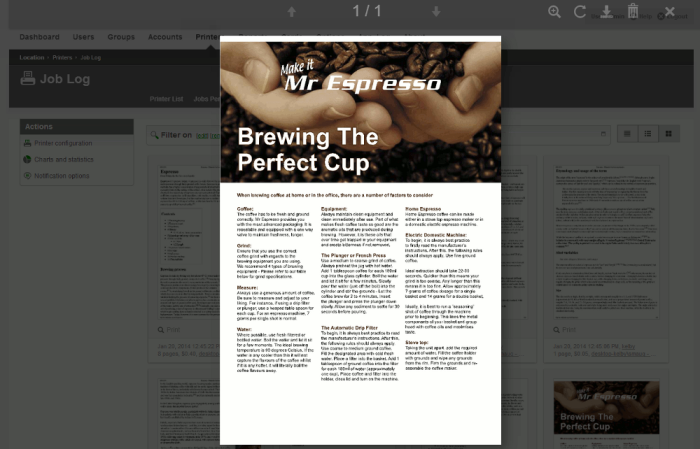
Print Archiving, including the ability to view previous print jobs, gives administrators a new set of tools to improve print management. Common uses include:
-
Information Security, data retention and audit policies
Many corporations now have defined data management objectives and specific policies around the tracking of data in emails, using thumb drives, cloud storage services, etc. This allows organizations to:
-
Comply with externally mandated and legal requirements such as Sarbanes-Oxley and best practice audit procedures.
-
Support an organization's needs to protect its customers' and own intellectual property.
-
Monitor inappropriate material and potential illegal activity.
-
Ensure business resources are being used appropriately and not being wasted.
Print Archiving now allows organizations to extend these security policies to the printer fleet and closes a potentially big loophole in governance processes.
-
-
Fleet Optimization
Inspecting a sample of print jobs held by Print Archiving can help with key resource decision making questions. Is the inkjet photo printer being used for photos? Or should it be replaced with a more appropriate device for color text document output, such as, a laser printer?
-
Validating user refund requests
In education environments, it is common for refund requests to be submitted via PaperCut. The ability for administration staff to review the job via Print Archiving can greatly assist in this scenario. See Managing Refunds for more on this feature.
Caution:In the same way that email and server administrators have privileged access to a user's email and documents, a PaperCut administrator can access the user's print job content. Treat a SysAdmin's privilege to view archived print jobs with the same professional caution as similar access privileges to a user's private data. PaperCut has granular control on administrative rights so this can be managed. For more information, see Assigning Administrator Access to a User.
Feature Highlights
-
Store an historic record of all printed content, limited only by available storage space.
-
View past print jobs interactively in the browser.
-
Control which administrators have access to view or remove archived content.
-
Download the original spool fileA print spool file is generated when a user sends a document to a printer. The print spool stores the print job information, and sits in a print queue until it is retrieved and printed by a printer. for 100% fidelity when reprinting.
-
Remove archived data from the system and disk.
-
Move older archives to external storage, such as offline backup or offsite cloud repository, for long term data retention.
-
Enable or disable archiving on selected printers and users.
Viewing print logs
When Print Archiving is enabled, new options are available for viewing print logs (e.g. the global job logThe job log retains a history of all print jobs including the following details: the user who printed (ie. their network user ID), the time of the print event, the number of pages, document attributes such as color, duplex, grayscale, paper size, document area, paper length, where the print job originated from (the workstation name or IP address), and the document name and type (for example, a Word document’s file name). at Logs > Job Log, or the per-printer or per-user job logs).
-
Details view:
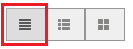
This is the traditional text-only job log view and is best for finding and browsing by non-visual job log information.
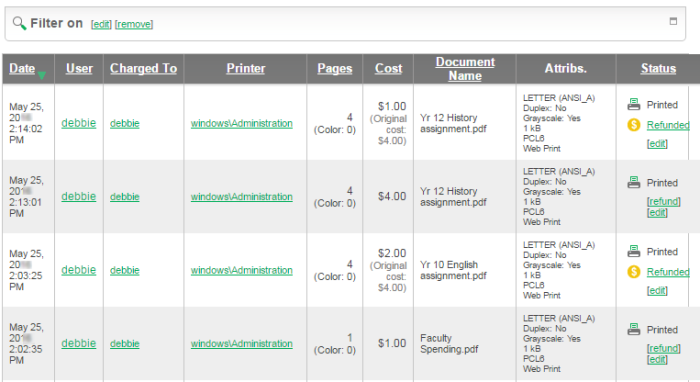
-
Hybrid view (thumbnails + details):
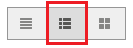
The hybrid view is the most flexible view option. It adds a thumbnail column to the details view. This allows for easy filtering and sorting of the print logs table while also being able to view print logs visually.
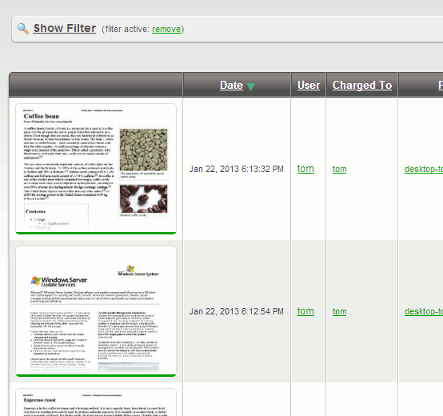
-
Thumbnails / grid view:
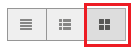
This view favors images over text and is the best view for visually scanning to identify documents of interest.