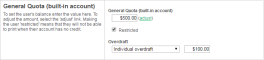Setting overdraft limits
The overdraft setting applies to restricted usersRestricted users are not allowed to print when their balance reaches zero, or if they have an overdraft, when the overdraft limit is reached. (and restricted shared accounts). An overdraft allows a user to continue to use services even though their account has dropped below zero. In essence, the overdraft value moves the "zero-point" allowing users to overdraw the account to the agreed limit. An overdraft can also be referred to as a credit limit.
Reasons for using an overdraft include:
-
Provide users with flexibility between budget, quote or allocation periods. For example, an overdraft allows a user to "draw on" a portion the next month's quota allocation.
-
To Implement a credit system with credit limits rather than an up-front pay system.
-
Grant trusted users a "loan" on a case-by-case basis.
You can define an overdraft at two levels:
-
Globally as a default affecting all users and shared accounts.
-
On an individual user or account basis.
Change the overdraft limit for all users
The default overdraft is zero. You can change this limit.
-
Click the Options tab.
The General page is displayed.
- In the Account Options area, in Default overdraft limit for restricted users/accounts, enter the overdraft limit.
-
Click Apply.
Change the overdraft limit for specific users
Optionally, you can apply a separate overdraft to an individual user (or shared accountA shared account is an account that is shared by multiple users. For example, in business, shared accounts can be used to track printing costs by business unit, project, or client. Organizations like legal firms, engineering firms, or accounting offices often have long lists of accounts, projects, clients, or matters. In a school or university, shared accounts can be used to track printing by departments, classes, or subjects.).
-
Click the Users tab.
The User List page is displayed.
-
Select a user.
The User Details page is displayed.
-
In the General Quota (built-in account) area, select the Restricted check box.
-
In Overdraft, select Individual overdraft.
-
Enter a positive value in the adjacent overdraft balance field.
-
Click Apply.