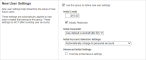Setting new user creation rules
It is inevitable that new users will be added to your network in the future. To streamline account setup, PaperCut NG offers the option of having new users automatically assigned initial settings such as starting credit, privilege level, and other settings based on their group membership. Users are automatically added to PaperCut NG when either:
-
The user sends his or her first print job
-
Overnight during user/group synchronization
-
When a manual user/group synchronization is performed
-
When a user logs in (i.e. authenticates) to the User ClientThe User Client tool is an add-on that resides on a user's desktop. It allows users to view their current account balance via a popup window, provides users with the opportunity to confirm what they are about to print, allows users to select shared accounts via a popup, if administrators have granted access to this feature, and displays system messages, such as, the "low credit" warning message or print policy popups., Release StationPrint Release Stations place a print job on hold and allow users to release it when required. Often a Release Station is a dedicated PC terminal located next to the printers, however, Release Stations can take other forms such as a web browser based interface. Some common examples where Release Stations can be used include secure printing, approved printing, and authentication. In a secure printing environment jobs are only printed when the user arrives at the print area and confirms his or her identity. This ensures the user is there to collect the job and other users can't "accidentally" collect the document. In some organizations it may be appropriate to hold jobs until they are approved by selected individuals. A good example would be a teacher approving printing on an expensive color printer. Hold/Release queues can be used as a form of authentication in an unauthenticated environment. Users must authenticate prior to releasing their jobs allowing PaperCut NG to confirm their identity. or User interface pages
When a new group is added, it does not provide any new user settings. Taking the time to configure initial settings rules means one less job for administrators to perform! The group based control offers maximum flexibility and ensures that it's possible to have a different set of initial settings rules for different types of users. This flexibility is particularly important in an academic environment where students of different year levels need different settings.
For example, an administrator might want to allocate new users belonging to the Senior Students group, a $10 starting credit and allow them restricted access, while all other students receive $5.00 starting credit.
Set up new user creation rules
-
Click the Groups tab.
The Group List page is displayed.
-
Select a group.
The Group Details page is displayed.
-
In the New User Settings area, select the Use this group to define new user settings check box.
The new user settings are displayed.
-
Complete the following as required:
- Initial Credit—Enter the amount of credit to apply to each new user in this group.
- Initially Restricted—Select this check box to set an overdraft limit on the account.
- Initial Overdraft—(displayed only if the Initially Restricted check box is selected) Enter the amount of overdraft to allow for each user in this group.
- Initial Account Selection Settings—Select the account selection option.
- Override printer/device settings—Select the printer/device settings that can be overridden for users in this group.
-
Click OK.
Changes made to the New User Settings affect only users NOT yet listed in the system. (i.e. future users). Any users already listed in the system are not affected. Initial user settings also do not apply when users change groups. To modify settings or credit on existing users, see Bulk user operations.
Initial settings can become confusing when a user belongs to more than one group. PaperCut NG uses the following logic to allocate initial settings:
-
The user obtains a starting credit that is the sum of all the matching groups (the special [all-users] group is ignored).
-
If any of the matching groups has unrestricted access, the user inherits unrestricted status.
-
If any of the matching groups has account selection popup settings, the user inherits the ON settings.
-
If the user does NOT belong to any group with new user settings defined, they inherit the settings applied to the special [all-users] group.
-
The initial settings are applied from each group in alphabetical order. So for settings that cannot be merged (e.g. charge to single shared accountA shared account is an account that is shared by multiple users. For example, in business, shared accounts can be used to track printing costs by business unit, project, or client. Organizations like legal firms, engineering firms, or accounting offices often have long lists of accounts, projects, clients, or matters. In a school or university, shared accounts can be used to track printing by departments, classes, or subjects.), the last group alphabetically takes precedence.
To control when users are automatically created, see On Demand User Creation.