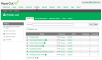Configure a directly connected printer
With Direct PrintingDirect Printing allows you to print directly from a desktop to a printer, without the need for a print server., you need to configure only the physical printer (in the Printer List) and then all linked printer queues automatically use the physical printer configuration.
-
Click the Printers tab.
The Printer List page is displayed.
-
Select the printer you want to configure.
The Printer Details: Summary page is displayed.
-
Configure the printer. For more information, see Advanced printer management.
Note:The following options are not available on a direct print queueA print queue displays information about documents that are waiting to be printed, such as, the printing status, document owner, and number of pages to print. You can use the print queue to view, pause, resume, restart, and cancel print jobs.:
- Google Cloud PrintGoogle Cloud Print is a technology that allows you to print to any printer from any web connected device, such as a phone. Google Cloud Print works on a phone, tablet, Chromebook, PC, and any other web-connected device you want to print from.
- Email to PrintEmail to Print allows any device to print documents by sending an email to your network's print devices.
-
Web PrintWeb Print enables printing from user-owned devices without the need to install printer drivers and manage server authentication. (users may upload documents to print)
- Print ArchivingPaperCut's Print Archiving stores an historic record of all printed content. This allows approved administrators to browse and review the content of past print jobs within their environment.
To offer these services to your users, set up a server queue for this device/printer.
Printers that are configured for Direct Printing indicated by an icon containing a number after the printer name ( ![]() )
)