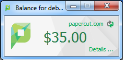Interface levels
PaperCut NG provides two layers of system access, Admin and User.
Admin access
Admin access provides access to the system for administration and management. This level is usually only granted to selected individuals in the organization, such as network administrators or management staff. To assign admin rights to an individual or group of users see Assigning administrator level access.
User access
End users are granted access to a set of basic web pages providing them with access to:
View their account balance
List recent account activity
Use tools such as TopUp/Pre-Paid Cards and funds transfers to other users
The User ClientThe User Client tool is an add-on that resides on a user's desktop. It allows users to view their current account balance via a popup window, provides users with the opportunity to confirm what they are about to print, allows users to select shared accounts via a popup, if administrators have granted access to this feature, and displays system messages, such as, the "low credit" warning message or print policy popups. (PaperCut NG User Client software) complements the User interface by providing users with a quick view of their current account balance.
Access to the user area, such as, the admin area, requires authentication - that is the user must enter their network username and password. Authentication is required because user information such as print history is confidential. Access to the user's funds transfer feature also needs to be protected. This is particularly important in schools. Students can rest assured that should they leave their workstation for a few minutes another student can't transfer their account balance to themselves!
To access the user pages via the User Client:
Start the client software if it is not already running. On the server, start the client software via the Client Start menu item. See the client software section for details on how to start this on a remote workstation or desktop.
Click the Details link. The web browser is opened.
Enter your username and password; then click Login.
The user page pages are displayed.
To access the user pages directly via a web browser:
Open a standard web browser.
Enter the URL http://[servername]:9191/user where [server_name] is the network name assigned to the system running PaperCut NG. The login screen is displayed.
Enter your username and password.
- Click Login.