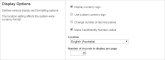Advanced shared account options
You can customize the functionality of shared accounts to suit a wide range of uses. There are several advanced options available throughout PaperCut MF to control this customization:
-
When this option is active, the purpose of the shared account PIN is changed. Usually the PIN is equivalent to a password, and can be required before a user is able to charge to a shared account. When this setting is active, the PIN is treated as a 'code' instead; that is, a unique identifier for a given shared account. For example, an organization dealing with projects might allocate a shared account the project code 123.
When this option is active it has several effects throughout PaperCut MF, including:
-
The shared account list (on the Accounts tab) includes the shared account code.
-
Reports dealing with shared accounts display the code.
-
On the account selection popup dialogue of the User ClientThe User Client tool is an add-on that resides on a user's desktop. It allows users to view their current account balance via a popup window, provides users with the opportunity to confirm what they are about to print, allows users to select shared accounts via a popup, if administrators have granted access to this feature, and displays system messages, such as, the "low credit" warning message or print policy popups., the code is visible when entering (i.e. it is no longer hidden by stars). This allows charging to a shared account by code, rather than scrolling through the list to find the correct account by name.
To activate this option:
-
-
Apply to all documents in queue
This option is displayed at the bottom of both the standard and advanced account selection popups. When checked, the settings being applied to the current print job are applied to all waiting jobs automatically. The text lets you know how many jobs this affects (e.g. "Jobs: 5").
This setting is useful when printing a batch of documents for the same purpose. For example, when printing a letter, diagram and spreadsheet for a client, the client account can be selected on the account selection popup along with any other appropriate settings, and the settings are applied to all three jobs. This saves the time taken to apply the settings for each job.
-
Changing the time after which jobs are deleted when awaiting popup response
If a user does not respond to the account selection popup after a defined time, their print job is automatically deleted. This is to prevent a buildup of old jobs in the print queueA print queue displays information about documents that are waiting to be printed, such as, the printing status, document owner, and number of pages to print. You can use the print queue to view, pause, resume, restart, and cancel print jobs.. For more information see Configuring the User Client using the command-line.