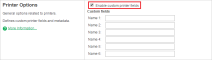Defining custom printer fields
To assist with device management, enable custom fields on printers. You can assign custom fields user-defined names and can represent any data you would find useful for printer management in your organization. Common examples include recording metadata such as, asset number, lease period, device status, date of acquisition, last maintenance date, department ownership, etc.
You can define up to six custom fields. The names are set by the administrator as per the site requirement. In turn, you can use these custom fields for many purposes, such as, recording data, filtering lists, and creating/exporting reports.
Defining custom printer fields
To define a custom printer field(s):
Click the Options tab.
The General page is displayed.
In the Printer Options area, select the Enable custom printer fields check box.
Enter an appropriate name for Name 1 and repeat for any other fields that you plan to use.
Click Apply.
Once enabled, the custom fields are visible in the Printer Details page.

You can also use the custom field in other areas of the application, such as, filtering the printer list, and applying ad-hoc reporting conditions.