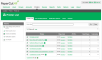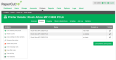View linked print queues
You can check that all print queues have been linked to the appropriate printer.
-
Click the Printers tab.
The Printer List page is displayed.
- printer with linked print queues—printers with linked print queues are indicated by an icon containing a number greater than one after the printer name (
 )
) - print queues that are not linked to a printer—print queues that are not linked to a printer are indicated by an icon containing 1 after the printer name (
 )
) -
Click the printer for which you want to view the linked print queues.
The Printer Details: Summary page is displayed.
-
Click the Queues tab.
This page displays the following information for each linked print queueA print queue displays information about documents that are waiting to be printed, such as, the printing status, document owner, and number of pages to print. You can use the print queue to view, pause, resume, restart, and cancel print jobs.:
- Name—the name of the printer
- Hosted on—the name of the computer
You can do the following on this page:
This list includes all printers and unlinked print queues.
Printers that are configured for Direct PrintingDirect Printing allows you to print directly from a desktop to a printer, without the need for a print server. can be either: