Release Stations and Find-Me printing
If the copier is a Multifunction Device and is configured as a print Release StationPrint Release Stations place a print job on hold and allow users to release it when required. Often a Release Station is a dedicated PC terminal located next to the printers, however, Release Stations can take other forms such as a web browser based interface. Some common examples where Release Stations can be used include secure printing, approved printing, and authentication. In a secure printing environment jobs are only printed when the user arrives at the print area and confirms his or her identity. This ensures the user is there to collect the job and other users can't "accidentally" collect the document. In some organizations it may be appropriate to hold jobs until they are approved by selected individuals. A good example would be a teacher approving printing on an expensive color printer. Hold/Release queues can be used as a form of authentication in an unauthenticated environment. Users must authenticate prior to releasing their jobs allowing PaperCut NG to confirm their identity., the Device Details page offers settings to define the operation of the Release Station. Gaining familiarity with stand-alone Release Stations as documented in Hold/release queues & Print Release Stations is recommended prior to operating a device as a Release Station.
The device usually only provides print release functionality for the print queueA print queue displays information about documents that are waiting to be printed, such as, the printing status, document owner, and number of pages to print. You can use the print queue to view, pause, resume, restart, and cancel print jobs. associated with its own printer function; however, it could also act as a print Release Station for printers located nearby. The option Displays jobs for release from the selected queues allows for selection of the device's associated print queue and possible additional printers.
Devices providing print release functionality display a button to release all pending print jobs. On some devices, the visibility of this button is configurable.
By default, print release via a Multifunction Device is operated in "secure" mode, i.e. users can only release documents submitted under their own name. The Users have permission tolist includes the option release any print jobs, which operates the device in "release any" mode. "Release any" mode provides authentication in unauthenticated printing scenarios and is described in detail in Unauthenticated printing.
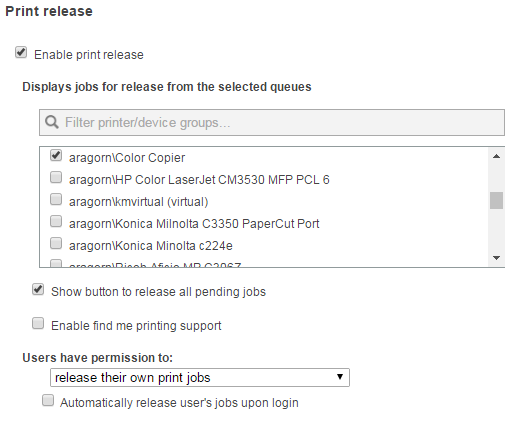
When operating as a Release Station, the Multifunction Device can also act as part of a Find-Me Printing scenario as described in Find-Me printing. To enable Find-Me Printing, select a 'virtual' print queue in Displays jobs for release from the selected queues on the Device Details page and check the option Enable find me printing support underneath. As with basic Release Station operation, the Multifunction Device usually only releases print jobs to itself, so leave the default option When released, jobs print onA single queue and set Select the queue to release to to the print queue associated with the device's printer function.
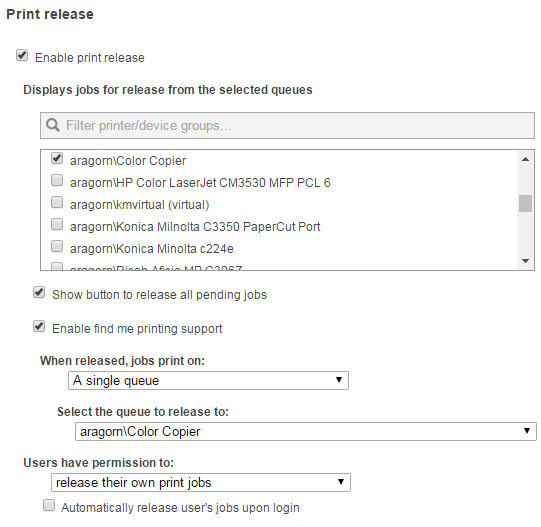
In the rare case when one Multifunction Device also acts as a Release Station for additional printers located nearby, set When released, jobs print on to One of the following queues (load balancingPrinter load balancing automatically distributes print jobs between two or more printers. Load balancing is generally used to equally distribute print jobs across a pool of printers saving valuable time in document output for the user and at the same time balancing the wear and tear among printer devices.); then select the device's own print queue as well as additional queues.
