User web interface
The User web interfaceThe User web interface provide a range of services for users, including a summary of usage and balance history, a list of the shared accounts that the user can use for printing, the current costs for printing usage, ability to add balance by using a TopUp/Pre-Paid Card or an external payment system (when using the payment gateway module), transfer funds to other users, view a history of balance transactions, view a list of the user's recent printing, and view print jobs pending release (when using a Release Station). is accessed either via the Details link on the User ClientThe User Client tool is an add-on that resides on a user's desktop. It allows users to view their current account balance via a popup window, provides users with the opportunity to confirm what they are about to print, allows users to select shared accounts via a popup, if administrators have granted access to this feature, and displays system messages, such as, the "low credit" warning message or print policy popups. window, or via the browser URL http://[server_name]:9191/user .
The User Web Pages provide a range of services for users, including:
-
Summary: A summary of usage and balance history.
-
Shared Accounts: Lists the shared accounts that the user can use for printing.
-
Rates: The current costs for printing usage.
-
Use Card: Add balance by using a TopUp/Pre-Paid Card.
-
Add Credit: Add balance from an external payment system (when using the payment gatewayA Payment Gateway is an additional PaperCut component that allows users to transfer funds from an external source into their personal PaperCut account. Funds can be transferred from a wide variety of online payment sources, such as PayPal, Authorize.Net, RBS WorldPay or CyberSource, and many more. Alternatively, education organizations can use the payment gateway module to allow students to transfer small amounts of credit into their print account. module).
-
Transfers: Transfer funds to other users.
-
Transaction History: A history of balance transactions.
-
Recent Print Jobs: A list of the user's recent printing.
The services available provide a range of functionality that empowers users to make the most of PaperCut MF without requiring intervention from administrators. The user web pages allows users to do what they need for themselves, and quickly get back to what they were doing.
You can switch many of the services on or off as required. This is useful for situations where a particular service is not suitable for exposing to the users. For example, you can disable the ability for users to transfer funds.
Each service is discussed in the following sections.
Summary
This page provides a summary of the information most important for a user, including their current balance, a summary of their printing usage, and a graph of their balance history.
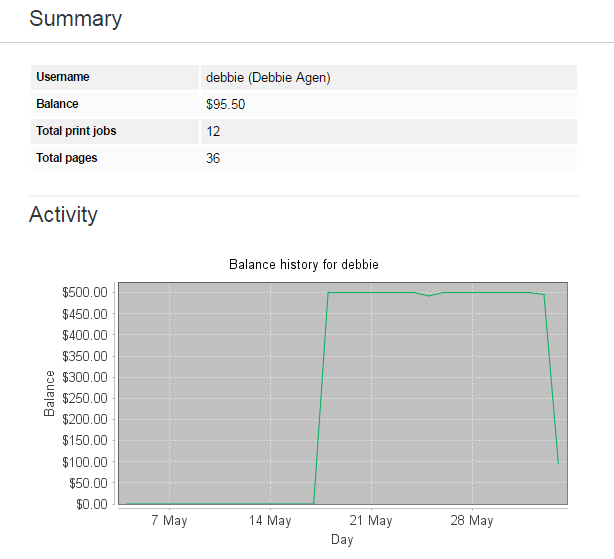
Environmental impact
One of the primary aims of PaperCut MF is to reduce printing levels by changing a user's printing behavior. Implementing monitoring, quotas and charging are a good way of drawing a user's attention to their habits. The topic of the environment, global warming, and waste management is currently an area of debate and interest to many. Highlighting the environmental aspects of their activities is another good way of modifying a user's behavior.
The Environmental Impact area is displayed on the Summary page and provides the user with feedback on the environmental impact or footprint associated with their activities. Information presented includes an indication on how their printing equates to trees, CO2 emissions and energy.
For more information about how these values are calculated, see Changing the environmental impact reference values. If desired, you can disable this option using on the Options page.
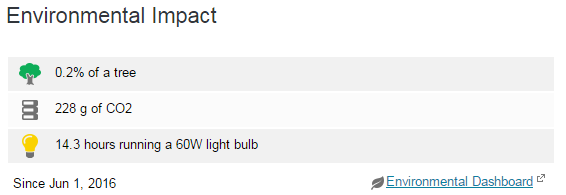
Shared Accounts
Shared accounts page lists the balances of the shared accounts that a user can access.
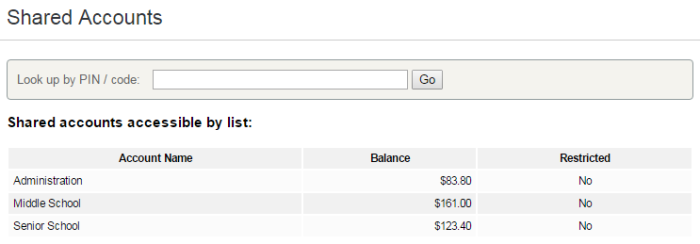
For more information, see Shared accounts.
Printing Rates
The rates page lets users know the printing costs associated with each printer. Displaying costs to users is a good way for them to see and understand the costs involved without having to spend time distributing the information to them.
Armed with this information, users can seek the most cost effective way to manage their printing. With discounts for grayscale and duplex printing clearly visible, ink and paper usage is reduced by the users own accord.
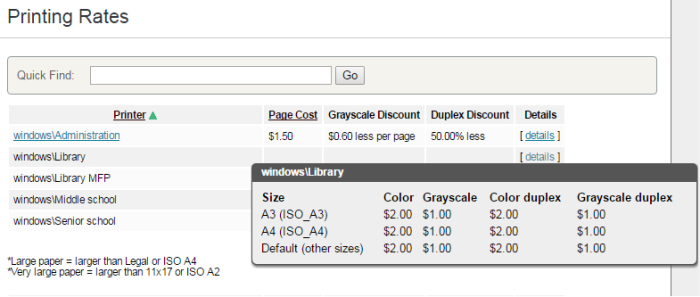
Redeem Card
From here users can use a TopUp/Pre-Paid Card. When a valid card number is entered, the value of the card is transferred to the user's balance. More information about cards is available in TopUp/Pre-Paid cards.
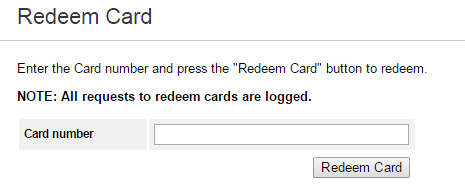
Add Credit
The Add Credit page is used to transfer funds into a user's account from an external source. This option is available when using the payment gateway module for integration with an external system.
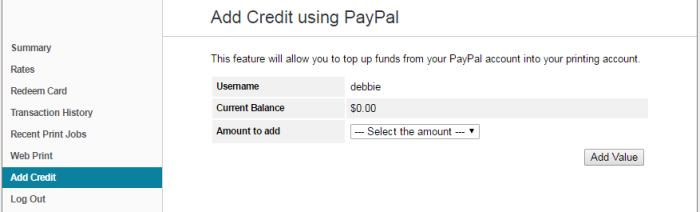
Transfers
This page allows users to transfer credit to other users. Transferring balance is useful in situations such as:
A student transferring credit to a fellow student for printing something for them
A teacher transferring credit to a student for extra printing
Teachers trading printing credit between each other
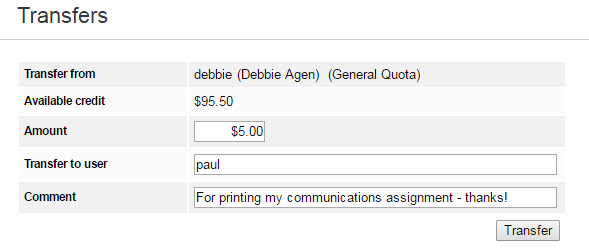
Transaction History
The transaction history page displays a user's balance history in detail. Here a user can see how, when any why their balance was affected. If there is ever doubt about why a user's balance is at the current amount, or what they have been spending their credit on, the transaction history page has the answer.
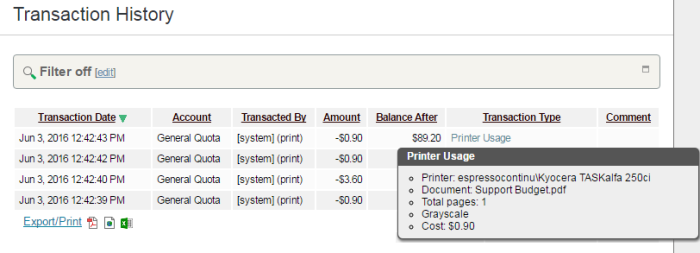
Recent Print Jobs
This page displays the user's printing history. It allows a user to see the cost of their print jobs, or to find a particular print job. The filter criteria allows for many different views of printing, and can be used to easily drill-down to find the information required.
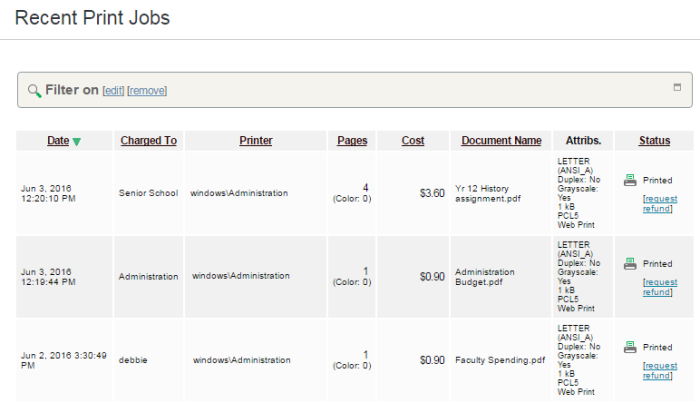
Jobs Pending Release
This page allows users to view and interact with jobs held in a hold/release queue. From here, users can release (print) the jobs that have been held in a managed queue. This allows for them to confirm the cost and details of the job before printing, and/or confirm their identity before the job is released.
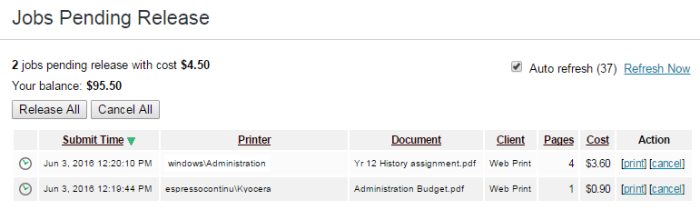
More information about hold/release queues is covered in Hold/release queues & Print Release Stations.
Web Print
Web PrintWeb Print enables printing from user-owned devices without the need to install printer drivers and manage server authentication. is a printing solution ideal for laptops and other non-domain connected systems. This page allows users to upload documents for printing, rather than requiring the print queues to be installed on their system.
The user is guided through a wizard where they can select a printer, select options, such, as number of copies; then select a document to upload. The document is then queued for printing and the user can track its status from this page.
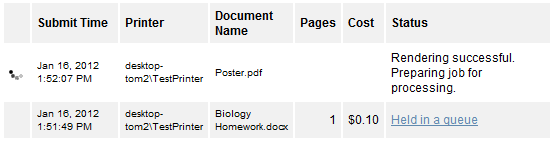
For more information, see Web Print (driver-less printing via a web browser).
