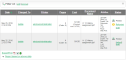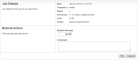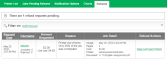Example 4: Refunding a print job (for staff)
Selected staff members have been granted access to refund print jobs in the new print control system.
Reasons for refunding a print job include:
-
There was a paper jam or the document failed to print correctly.
-
The document failed to print at an acceptable quality.
As a staff member, you will make an assessment about whether or not to issue a refund. A print job can be fully or partially refunded. A full refund is the more common scenario.
Refund
To issue a refund:
-
Log in to the PaperCut MF Admin web interface at http://servername:9191/admin using your network username and password.
-
Find the user to refund from the Users tab by entering their username in the Quick find box or clicking their username.
-
Click the Job Log tab. The recent print jobs printed by the user is displayed, with the most recent at the top.
-
Find the print job that needs refunding; then click the refund link next to it.
-
Enter a comment.
-
Click OK.
Process refund requests
Users can send refund requests via the User web interfaceThe User web interface provide a range of services for users, including a summary of usage and balance history, a list of the shared accounts that the user can use for printing, the current costs for printing usage, ability to add balance by using a TopUp/Pre-Paid Card or an external payment system (when using the payment gateway module), transfer funds to other users, view a history of balance transactions, view a list of the user's recent printing, and view print jobs pending release (when using a Release Station).. For more information, see Refunding print jobs.
To process a refund request: