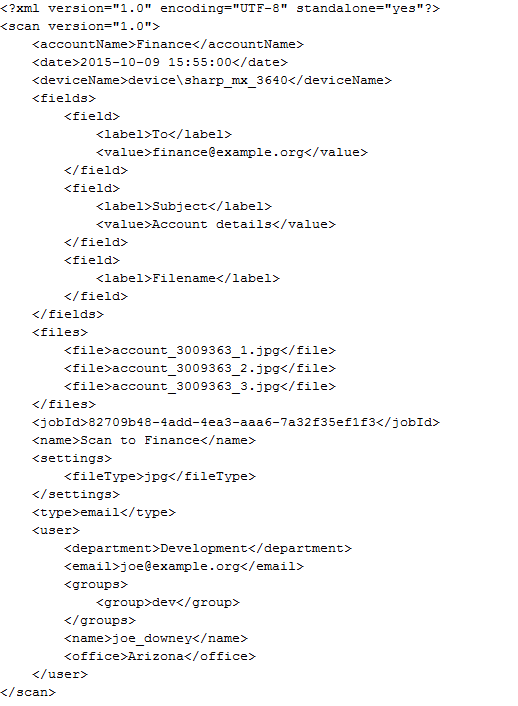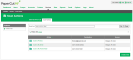XML metadata file
You can generate an XML metadata file for every scan job delivery. You can upload this XML file to your document management system to make document upload easier.
To generate an XML metadata file:
-
Select Devices > Scan Actions.
The Scan Actions page is displayed with a list of all available scan actions.
- Select a scan action.
-
In the Document area, select the Include scanned metadata (as XML file) check box.

-
Click OK.
For more information, see Setting up Integrated Scanning. An XML file with the same name as the scanned image(s), is delivered to the scan job destination, that is, the scan job email or network folder.
The following elements can be included in a generated XML metadata file under the scan root element:
| Element | Description |
|---|---|
| accountName | The name of the PaperCut MF shared or personal account from which the scan was sent. This is the account the user selected on the Multifunction Device. |
| date | The local date and time at which the file was created. |
| deviceName | The name of the device used to create the document. |
| fields | The list of scan action fields. |
| fields.field | The details of the scan action field. |
| fields.field.label | The display label for the scan action field. |
| fields.field.value | The value for the scan action field. |
| files | The list of files produced by the scan job. Each scan job can have multiple files. |
| files.file | The filename for the file. |
| jobId | A unique identifier for the scan job. |
| name | The scan action label. |
| settings | The list of settings for the scan job. |
| settings.fileType | The type of file being sent (PDF, JPG, or TIFF). |
| type | The type of scan action (email or folder). |
| user | The user’s information. |
| user.department | The user’s department. This element can be empty. |
| user.email | The user’s email address. This element can be empty. |
| user.groups | The list of groups to which the user belongs. This element can be empty. PaperCut MF's auto-generated groups All Users and Internal Users are excluded from this list. |
| user.groups.group | The name of the group. |
| user.name | The user’s username. |
| user.office | The user’s office name. This element can be empty. |
Below is an example of generated XML metadata: