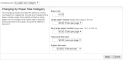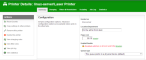Basic printer operations
All printers managed by PaperCut MF are configured on the Printers page. Printer configuration includes:
-
Setting a cost-per-pages or defining more complex charging rules.
-
Defining advanced filter and restriction rules. For example, configuring a printer to deny jobs of a selected size or automatically removing duplicate documents.
-
Controlling the enabled/disabled status via time-latches.
Define a basic cost per page
-
Click the Printers tab.
The Printer List page is displayed.
-
Select a printer.
The Printer Details - Summary page is displayed.
-
Click the Charging tab.
-
In Charging type, select simple.
-
In Cost per page , enter a page cost of $0.10 .
-
Click Apply.
Define an advanced cost model
To define an advanced cost model offering a 40% discount for duplex (double sided) printing:
-
Click the Printers tab.
The Printer List page is displayed.
-
Select a printer.
The Printer Details - Summary page is displayed.
-
Click the Charging tab.
-
Select a charge type of by paper size category.
-
In Duplex Discount, enter 40%; then select Percent less from the list.
-
Click Apply.
Apply filters
Filters provide administrators with access to a set of rules to control what type of documents are allowed access to the printer. You can use filter rules for a variety of tasks such as:
-
Enforcing good printing practices
-
Preventing queue jamming and hogging
-
Ensure printers are used for the purpose they are designed for
Filter options include:
-
Control by the jobs cost
-
Control by a document's page count
-
Denying jobs based on their color mode
-
Filtering by document name
-
Automatically denying and deleting duplicate documents
To apply a filter preventing jobs over 100 pages:
-
Click the Printers tab.
The Printer List page is displayed.
-
Select a printer.
The Printer Details - Summary page is displayed.
-
Click the Filters & Restrictions tab.
-
In the Page Count area, select the Deny jobs based on number of pages check box.
-
In Maximum, enter 100.
-
Click Apply.
Temporarily disable a printer
To disable a printer for the next hour using a time latchTime latches allow a printer to be disabled for a predetermined amount of time. After the disable time has expired, the printer is re-enabled without the need for manual intervention.: