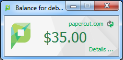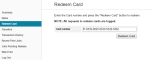Example 5: Adding credit using a TopUp/Pre-Paid Card
New software to manage printing costs has been installed on the network. Without sufficient printing credit in your account, printing is denied. To add more credit you can buy TopUp/Pre-Paid Cards from the nominated venues around the college. Each card is a voucher or coupon with a unique number. Make sure your card number is kept secret until use.
To add credit to your account using a card:
-
Log in to a computer. Soon after login, your printing balance window is displayed.
-
Click the Details link on the balance window.
A web page is displayed requesting your network username and password.
-
In the left hand menu, click Redeem Card.
-
Enter the number from the card. Enter it exactly as shown on the card including any dashes (-).
-
Click Redeem Card. The value of the card is immediately be added to your printing balance.
-
Click Summary from the left menu and check your balance to confirm the card's value has been added to your account.
The card is valid for a single usage only. Recycle or dispose of the card after use.