Customizing the User Client
The pc-client.exe program displays a small window highlighting the current logged in user's current account balance. This window contains two links. One called Details that takes the user to the User Pages login. The other defaults to the PaperCut Software website. You can replace the link to the PaperCut Software website. Some suggestions include linking to your organization's website or intranet site, or linking to a page containing your organization's network usage policy. The logo used on the window can also be customized.
Change the link on the User Client window
-
Click the Options tab.
The General page is displayed.
-
In the Client software area, select the Change link on client software check box.
-
Enter a Destination URL pointing to your new destination. The link should be a complete URL including the http:// component. e.g. http://www.myorganization.com/printpolicy.htm.
-
Under Link text enter the text to be displayed. e.g. Print Policy.
-
Click Apply.
The next time the User ClientThe User Client tool is an add-on that resides on a user's desktop. It allows users to view their current account balance via a popup window, provides users with the opportunity to confirm what they are about to print, allows users to select shared accounts via a popup, if administrators have granted access to this feature, and displays system messages, such as, the "low credit" warning message or print policy popups. is started on one of the workstations, the new link is displayed.
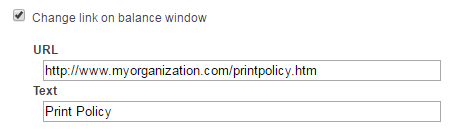
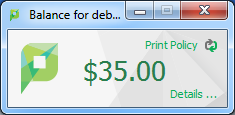
There are other configuration keys that allow an administrator to customize the User Client for their organization. The table below outlines all of the client customization config keys available. You can update the value of these config keys using the Config EditorThe Config Editor stores information used by PaperCut to configure advanced options and functions. This information is stored in config keys, which are editable by an administrator.. See Using the Config Editor to find out how to change config keys.
| Config name | Description |
|---|---|
| client.config.show-link | Indicates whether the link at the top of the User Client is displayed. To display, set the value to Y. To hide, set the value to N. |
| client.config.show-details-link | Indicates whether the "Details" link that points to the user web interface is displayed. To display the link set the value to Y, to hide set the value to N. |
| client.config.show-document-cost | Determines whether to show the document cost to the user in print popup notifications. To show the cost set the value to Y, to hide set the value to N. |
| client.config.default-advanced-tab | The default tab to display when a user is configured with advanced account selection. Values: DEFAULT (All Accounts), ALL (All Accounts), PREFERRED (Preferred List), RECENT (Recent Selections) |
The logo used on the User Client balance window and the account selection dialog can also be customized by placing a file called client-logo.png in the directory [app-path]/client/[platform] - the same directory as the executable. The image must satisfy the following requirements:
-
Comply to the PNG (Portable network graphic) format.
-
A size of 64px by 64px.
-
Display correctly on different background colors (make use of transparencies or alpha channels).
On the Apple Mac platform the process is a little more involved. The image needs to be placed inside the App package at: PCClient.app/Content/Resources. To access this directory, option-click the PCClient icon; then select Show package contents.
You can also configure the User Client by passing command-line parameters to the program. This is described in Configuring the User Client using the command-line.
