Global Print Driver
A global find-me print queueA print queue displays information about documents that are waiting to be printed, such as, the printing status, document owner, and number of pages to print. You can use the print queue to view, pause, resume, restart, and cancel print jobs., combined with secure print releaseSecure print release places print jobs in a holding state until the user authenticates and releases the job at the printer. This means sensitive print jobs will not sit uncollected on the printer., provides convenience to end users. On the flip side it poses a number of technical challenges for the SysAdmin. One challenge is print driver selection in a mixed brand environment.
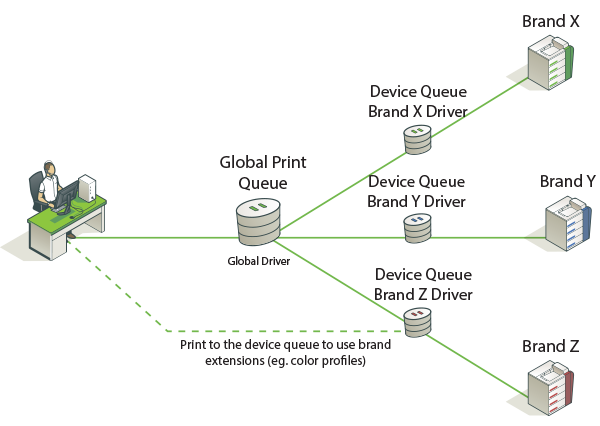
A single global queue means one print driver, whose output must be compatible with N possible target printers. Finding a suitable driver is often a difficult trial and error exercise. The available solutions are:
The PaperCut Global Print Driver
If your organization has a mix of printer brands, the PaperCut Global Print DriverThe PaperCut Global Print Driver is a print driver that works across multiple brands of MFPs. Use the Global Print Driver if your organization has a mix of printer brands. The Global Print Driver is a brand independent, maximum compatibility, signed print driver. It is designed to work on the widest possible range of printers out of the box and supports all main print features (duplex, color, paper size and tray selection). is the most straightforward solution.
A brand independent maximum compatibility signed print driver.
Designed to work on the widest possible range of printers out of the box.
Supports all main print features (duplex, color, paper size and tray selection).
Predominant brand/vendor driver
If your organization has one predominant printer brand, it might be appropriate to use this brand’s driver for the global queue, and use PaperCut’s adaptive transforms to enable compatibility on other brands.
About the PaperCut Global Print Driver
The PaperCut Global Print Driver should not be confused with "universal drivers" offered by leading printer manufacturers. Manufacturer universal drivers are designed to work with multiple models across a single brand. PaperCut’s Global Print Driver works across both multiple models and multiple brands.
Windows:
The PaperCut Global Print Driver is a brand neutral, maximum compatibility PostScript driver developed by PaperCut for Microsoft Windows. As a signed driver, it can be deployed and installed like any standard Windows print driver. You can find the driver at:
[install-path]/providers/print/drivers/global/win/
Mac and Linux:
At this time PaperCut is not supplying a Global Print Driver for Mac and Linux, and instead recommends the use of the "Generic PostScript Driver" included within these platforms. PaperCut’s server software is designed to use the output of the generic driver and complement it with adaptive transforms, to give maximum compatibility with a wide range of popular printer brands.
How it works
The PaperCut Global Print Driver is a standards compliant PostScript driver developed to produce PostScript output that is as widely compatible as possible. If vendor specific extensions are required to achieve functionality, the PaperCut server software works transparently in conjunction with the driver to apply these extensions to each job. This is done in the background using in-built Print Description Language (PDL) transforms.
Benefits
-
Easy to deploy
-
Consistent user experience across brands
-
Familiar Windows print dialog design
Tradeoffs
-
Devices connected to the global queue must support PostScript (other languages are in development)
-
Advanced vendor specific extensions (e.g. color profiles) are not available via the Global Queue
-
The broad set of capabilities available to the Global Print Driver might not be available on the destination printer.
For example, an A3 or Tabloid job can be sent to a device that prints only A4 or Letter. Depending on the target printer, the job can be scaled to A4 or Letter, cropped to size, or rejected by the device entirely.
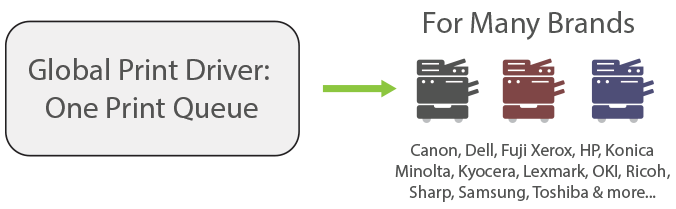
Installation and setup
Setting up Find-Me printingFind-Me printing allows users to print to a single global print queue without selecting a printer, and then release the print job at any printer (via a Release Station). with the PaperCut Global Print Driver on Windows is done as follows:
- Step 1: Set up each device queue using the manufacturer’s standard driver (important).
- Step 2: Set up the Find-Me printing using the PaperCut Global Print Driver.
- Step 3: Configure Secure Print Release and Find-Me printing
- Step 4: Test the Global Print Driver with your printers, following the guidelines in Compatibility Testing.
- Make sure the Enable Advanced Printing Features option is disabled in the virtual queue's properties dialog.
- The PaperCut Global Print Driver should not be used on the individual device queues. It should only be used on the global virtual queue(s). It is important that the manufacturer's own driver is installed on the device’s direct print queue. The reason for this is that PaperCut uses the manufacturer's driver to identify the device and determine the type of output required.
User education
The Global Print Driver should satisfy the vast majority of end users’ standard printing requirements. Should a user require device-specific functionality, such as, color profile settings, they can achieve this by printing to the direct device queue, which is set up with the vendor’s driver (see Step 1 above).
Best practice is to set up the Global Virtual Queue as the desktop default printer.
Using vendor driver and adaptive PDL transforms
An alternative to using the PaperCut Global Printer Driver is to use a vendor/manufacturer driver and adapt its output if required. This setup might be preferred if there is a single dominant vendor on the site and there are reasons to use the vendor’s own driver. In some cases, vendor specific output does not work on another brand, such as differing tray names. You can use PaperCut adaptive PDL Transforms to solve this problem.
This is an advanced subject. Unlike the PaperCut Global Print Driver, you need to configure vendor specific transforms on a site-by-site basis. Transforms are defined using a transform script. For more information, see PDL transform language. Professional services are available via Authorized Solution Centers and certified resellers.
Supported transform environments
PDL transforms on remote target printers are only supported on Windows. In addition, transforms are only applied when the virtual queue and the target printer are set up on the same operating system type e.g. Windows to Windows, Mac to Mac.
| Source Print Server | Destination Print Server | Global Virtual Queue Location |
|---|---|---|
| Windows | Windows | Local and Remote |
| Linux | Linux | Local only |
| Mac | Mac | Local only |
