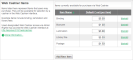Setting up Web Cashier
Web CashierWeb Cashier is a basic Point of Sale (POS) system to charge items to PaperCut accounts and deposit funds into users' accounts. is not enabled by default and must first be set up by the PaperCut MF administrator. To set up Web Cashier:
-
Click the Options tab.
The General page is displayed.
-
In the Web Cashier area, click Enable and set up Web Cashier .
-
To set up Web Cashier to sell ad-hoc services or products (items)you should first define them. To add an item:
-
Optionally customize the text displayed on the Purchase and Depositscreens or header of acknowledgment slips. Examples are provided. For more configuration details see Customizing the Web Cashier interface text.
-
Access Web Cashier using the URL http://[server-name]:9191/webcashier. This is the URL you provide to your Web Cashier users later (e.g. Office/Admin/Service-desk staff).
-
Perform some test transactions and ensure Web Cashier is set up to your requirements.
-
Grant Web Cashier user privileges to the users who require access (i.e. teacher, office staff, librarian, etc.). To read more about assigning Web Cashier access to users or groups see Assigning Web Cashier admin permissions